Integrate Docker Scout with Amazon ECR
Integrating Docker Scout with Amazon Elastic Container Registry (ECR) lets you
view image insights for images hosted in ECR repositories. After integrating
Docker Scout with ECR and activating Docker Scout for a repository, pushing an
image to the repository automatically triggers image analysis. You can view
image insights using the Docker Scout Dashboard, or the docker scout CLI
commands.
How it works
To help you integrate Docker Scout with ECR, you can use a CloudFormation stack template that creates and configures the necessary AWS resources for integrating Docker Scout with your ECR registry. For more details about the AWS resources, see CloudFormation stack template.
The following diagram shows how the Docker Scout ECR integration works.
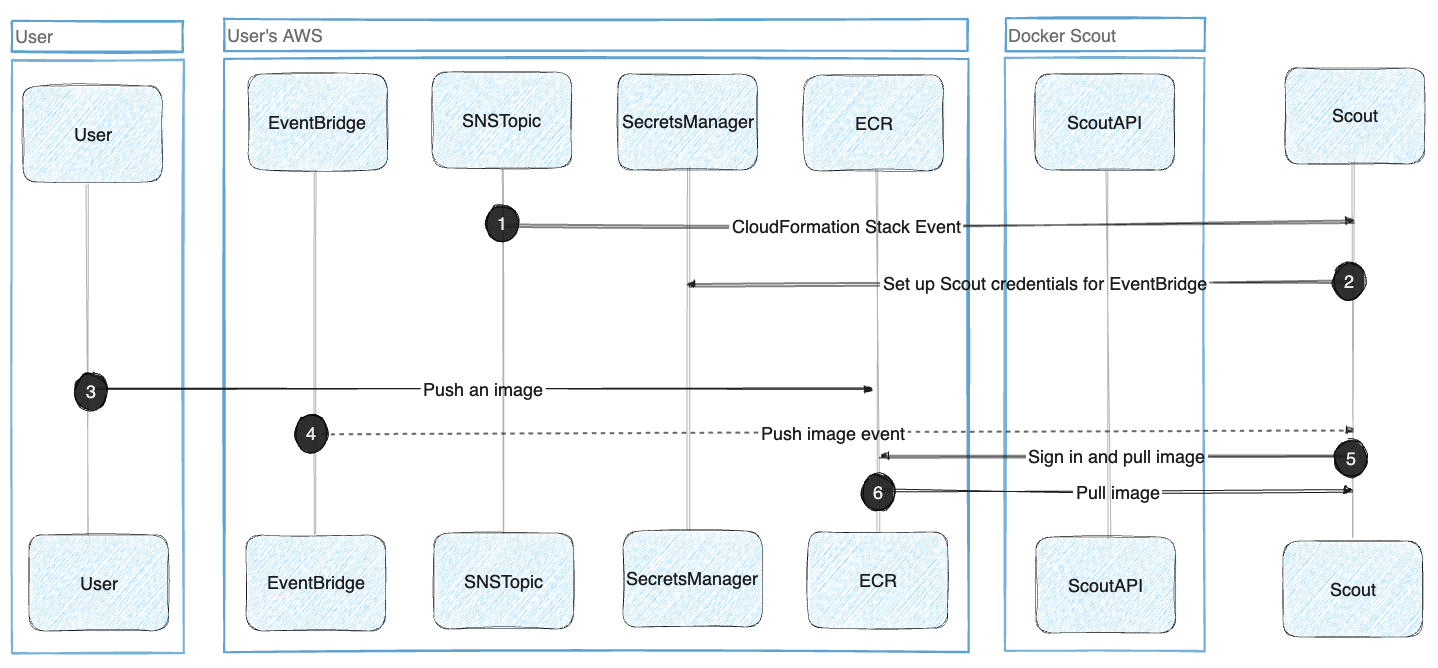
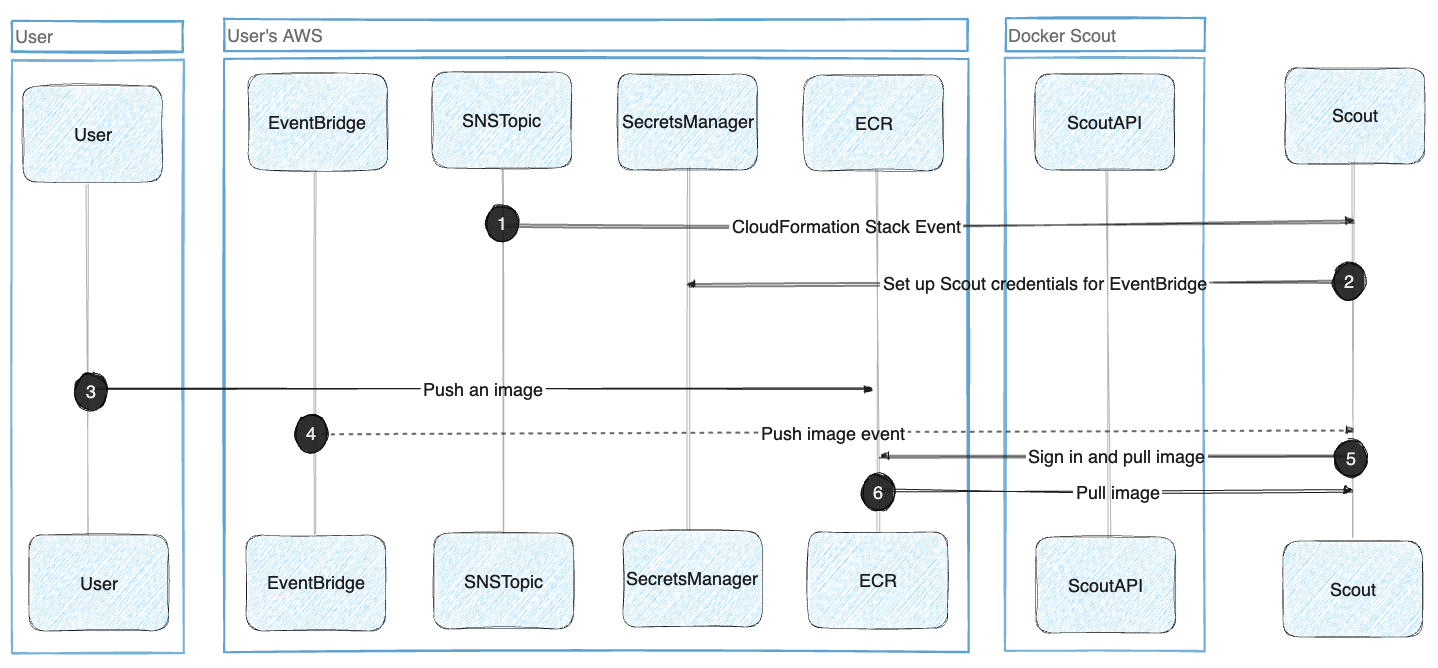
After the integration, Docker Scout automatically pulls and analyzes images that you push to the ECR registry. Metadata about your images are stored on the Docker Scout platform, but Docker Scout doesn't store the container images themselves. For more information about how Docker Scout handles image data, see Data handling.
CloudFormation stack template
The following table describes the configuration resources.
Note
Creating these resources incurs a small, recurring cost on the AWS account. The Cost column in the table represents an estimated monthly cost of the resources, when integrating an ECR registry that gets 100 images pushed per day.
Additionally, an egress cost also applies when Docker Scout pulls the images from ECR. The egress cost is around $0.09 per GB.
| Resource type | Resource name | Description | Cost |
|---|---|---|---|
AWS::SNSTopic::Topic | SNSTopic | SNS topic for notifying Docker Scout when the AWS resources have been created. | Free |
AWS::SNS::TopicPolicy | TopicPolicy | Defines the topic for the initial setup notification. | Free |
AWS::SecretsManager::Secret | ScoutAPICredentials | Stores the credentials used by EventBridge to fire events to Scout. | $0.42 |
AWS::Events::ApiDestination | ApiDestination | Sets up the EventBridge connection to Docker Scout for sending ECR push and delete events. | $0.01 |
AWS::Events::Connection | Connection | EventBridge connection credentials to Scout. | Free |
AWS::Events::Rule | DockerScoutEcrRule | Defines the rule to send ECR pushes and deletes to Scout. | Free |
AWS::Events::Rule | DockerScoutRepoDeletedRule | Defines the rule to send ECR repository deletes to Scout. | Free |
AWS::IAM::Role | InvokeApiRole | Internal role to grant the event access to ApiDestination. | Free |
AWS::IAM::Role | AssumeRoleEcrAccess | This role has access to ScoutAPICredentials for setting up the Docker Scout integration. | Free |
Integrate your first registry
Create the CloudFormation stack in your AWS account to enable the Docker Scout integration.
Prerequisites:
- You must have access to an AWS account with permission to create resources.
- You have be an owner of the Docker organization.
To create the stack:
Go to the ECR integration page on the Docker Scout Dashboard.
Select the Create on AWS button.
This opens the Create stack wizard in the AWS CloudFormation console in a new browser tab. If you're not already signed in to AWS, you're redirected to the sign-in page first.
If the button is grayed-out, it means you're lacking the necessary permissions in the Docker organization.
Follow the steps in the Create stack wizard until the end. Choose the AWS region you want to integrate. Complete the procedure by creating the resources.
The fields in the wizard are pre-populated by the CloudFormation template, so you don't need to edit any of the fields.
When the resources have been created (the CloudFormation status shows
CREATE_COMPLETEin the AWS console), return to the ECR integrations page in the Docker Scout Dashboard.The Integrated registries list shows the account ID and region for the ECR registry that you just integrated. If successful, the integration status is Connected.
The ECR integration is now active. For Docker Scout to start analyzing images in the registry, you need to activate it for each repository in Repository settings.
After activating repositories, images that you push are analyzed by Docker Scout. The analysis results appear in the Docker Scout Dashboard. If your repository already contains images, Docker Scout pulls and analyzes the latest image version automatically.
Integrate additional registries
To add additional registries:
Go to the ECR integration page on the Docker Scout Dashboard.
Select the Add button at the top of the list.
Complete the steps for creating the AWS resources.
When the resources have been created, return to the ECR integrations page in the Docker Scout Dashboard.
The Integrated registries list shows the account ID and region for the ECR registry that you just integrated. If successful, the integration status is Connected.
Next, activate Docker Scout for the repositories that you want to analyze in Repository settings.
Remove integration
To remove an integrated ECR registry, you must be an owner of the Docker organization.
Go to the ECR integration page on the Docker Scout Dashboard.
Find the registry that you want to remove in the list of integrated registries, and select the remove icon in the Actions column.
If the remove icon is disabled, it means that you're lacking the necessary permissions in the Docker organization.
In the dialog that opens, confirm by selecting Remove.
Important
Removing the integration from the Docker Scout dashboard doesn't remove the AWS resources in your account.
After removing the integration in Docker Scout, go to the AWS console and delete the DockerScoutECRIntegration CloudFormation stack for the integration that you want to remove.
Troubleshooting
Unable to integrate registry
Check the Status of the integration on the ECR integration page in the Docker Scout Dashboard.
If the status is Pending for a prolonged period of time, it's an indication that the integration was not yet completed on the AWS side. Select the Pending link to open the CloudFormation wizard, and complete all the steps.
An Error status indicates that something's gone wrong in the back-end. You can try removing the integration and recreating it again.
ECR images not showing in the dashboard
If image analysis results for your ECR images aren't showing up in the Docker Scout Dashboard:
Ensure that you've activated Docker Scout for the repository. View and manage active repositories in Repository settings.
Ensure that the AWS account ID and region for your registry is listed on the ECR integrations page.
The account ID and region are included in the registry hostname:
<aws_account_id>.dkr.ecr.<region>.amazonaws.com/<image>