Troubleshoot your autobuilds
Note
Automated builds require a Docker Pro, Team, or Business subscription.
Failing builds
If a build fails, a Retry icon appears next to the build report line on the General and Builds tabs. The Build report page and Timeline logs also display a Retry button.
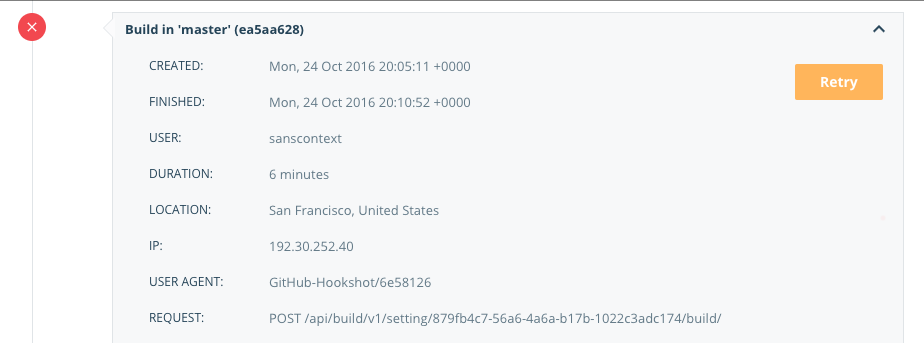
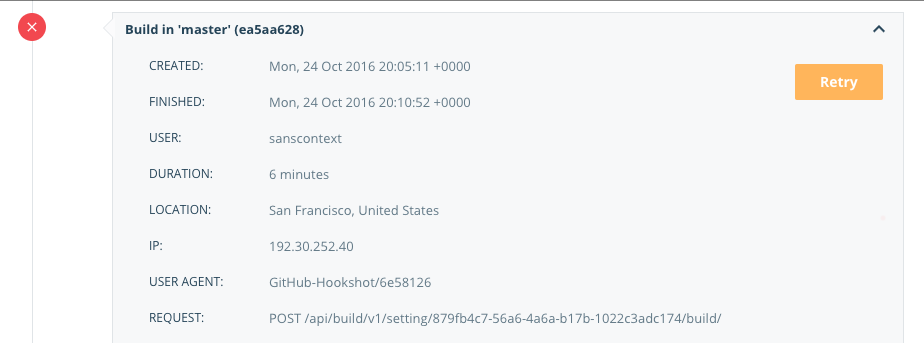
Note
If you are viewing the build details for a repository that belongs to an organization, the Cancel and Retry buttons only appear if you have
Read & Writeaccess to the repository.
Automated builds have a 4-hour execution time limit. If a build reaches this time limit, it's automatically cancelled, and the build logs display the following message:
2022-11-02T17:42:27Z The build was cancelled or exceeded the maximum execution time.This log message is the same as when you actively cancel a build. To identify whether a build was automatically cancelled, check the build duration.
Build repositories with linked private submodules
Docker Hub sets up a deploy key in your source code repository that allows it to clone the repository and build it. This key only works for a single, specific code repository. If your source code repository uses private Git submodules, or requires that you clone other private repositories to build, Docker Hub cannot access these additional repositories, your build cannot complete, and an error is logged in your build timeline.
To work around this, you can set up your automated build using the SSH_PRIVATE
environment variable to override the deployment key and grant Docker Hub's build
system access to the repositories.
Note
If you are using autobuild for teams, use the process below instead, and configure a service user for your source code provider. You can also do this for an individual account to limit Docker Hub's access to your source repositories.
Generate a SSH keypair that you use for builds only, and add the public key to your source code provider account.
This step is optional, but allows you to revoke the build-only keypair without removing other access.
Copy the private half of the keypair to your clipboard.
In Docker Hub, navigate to the build page for the repository that has linked private submodules. (If necessary, follow the steps here to configure the automated build.)
At the bottom of the screen, select the plus icon next to Build Environment variables.
Enter
SSH_PRIVATEas the name for the new environment variable.Paste the private half of the keypair into the Value field.
Select Save, or Save and Build to validate that the build now completes.
Note
You must configure your private git submodules using git clone over SSH (
git@submodule.tld:some-submodule.git) rather than HTTPS.