Manage autobuilds
NoteAutomated builds require a Docker Pro, Team, or Business subscription.
Cancel or retry a build
While a build is in queue or running, a Cancel icon appears next to its build report link on the General tab and on the Builds tab. You can also select Cancel on the Build report page, or from the Timeline tab's logs display for the build.
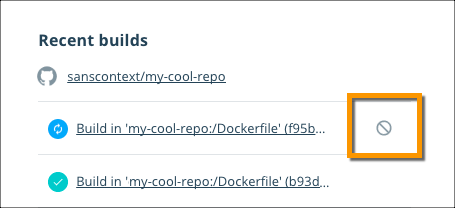
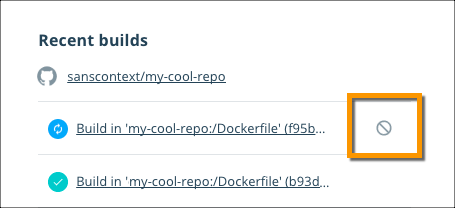
Check your active builds
A summary of a repository's builds appears both on the repository General tab, and in the Builds tab. The Builds tab also displays a color coded bar chart of the build queue times and durations. Both views display the pending, in progress, successful, and failed builds for any tag of the repository.
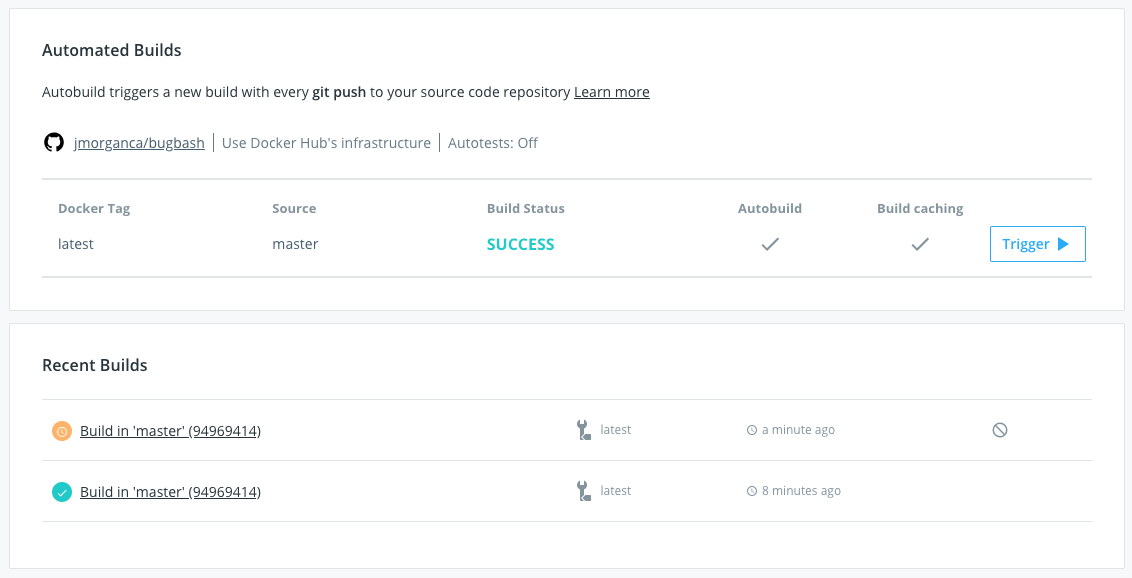
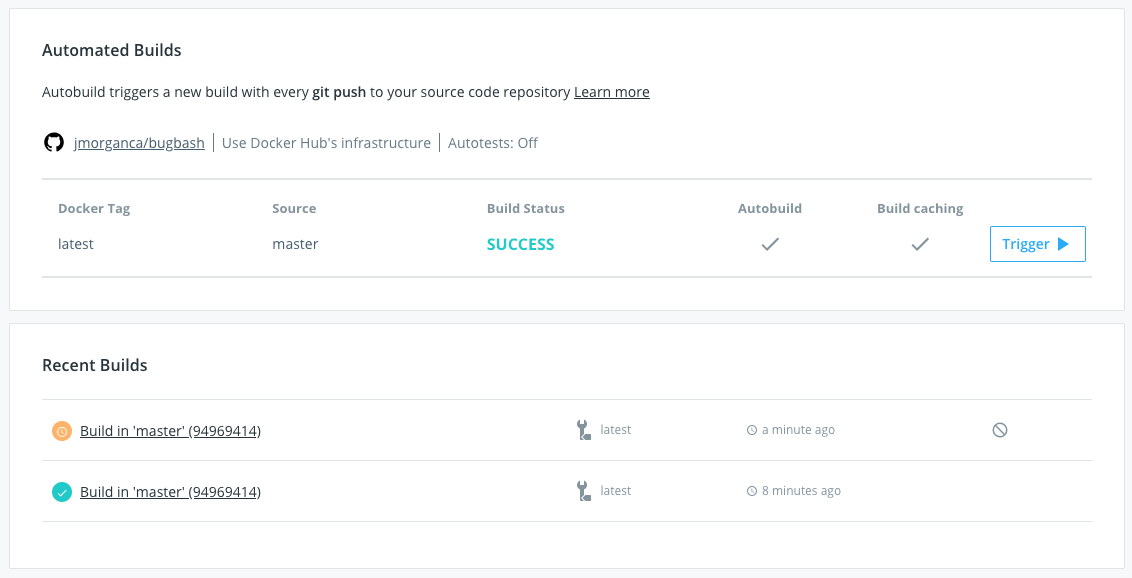
From either location, you can select a build job to view its build report. The build report shows information about the build job. This includes the source repository and branch, or tag, the build logs, the build duration, creation time and location, and the user account the build occurred in.
NoteYou can now view the progress of your builds every 30 seconds when you refresh the Builds page. With the in-progress build logs, you can debug your builds before they're finished.
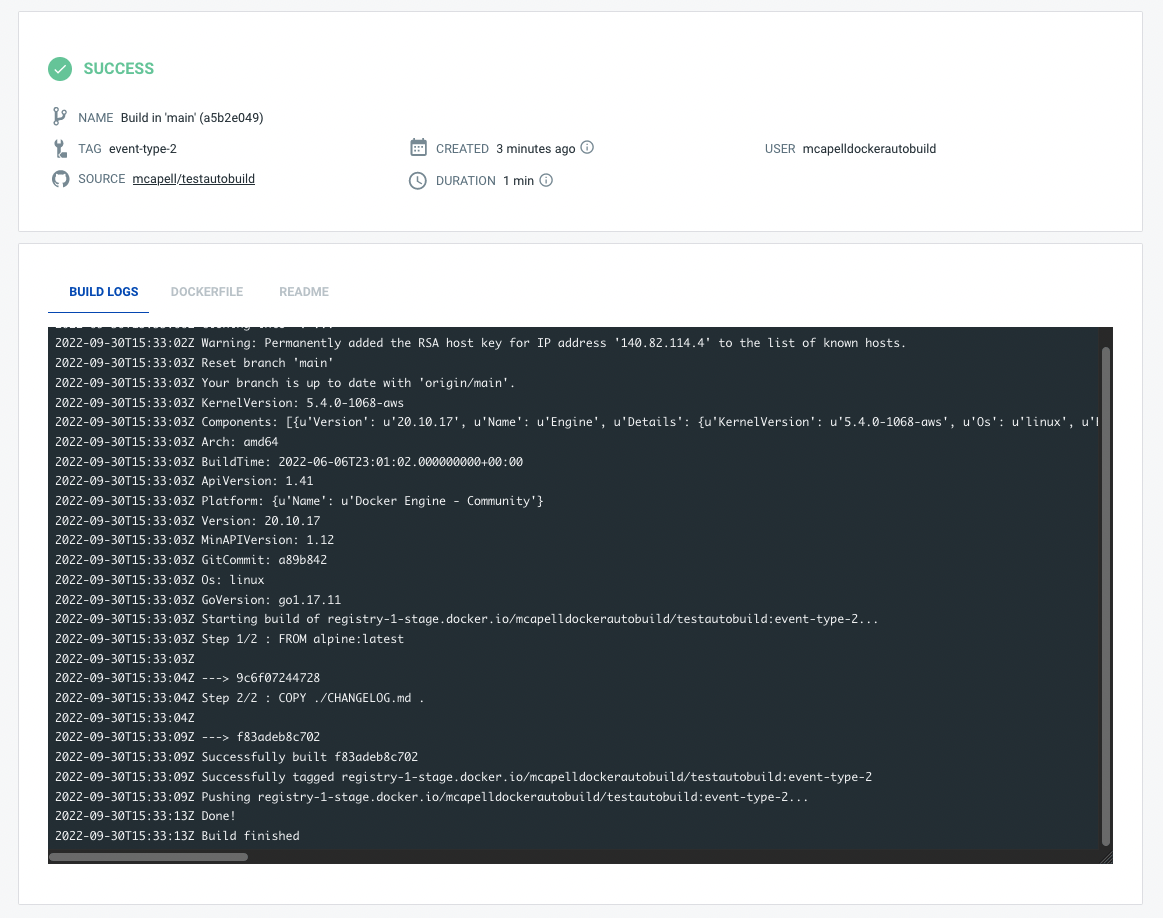
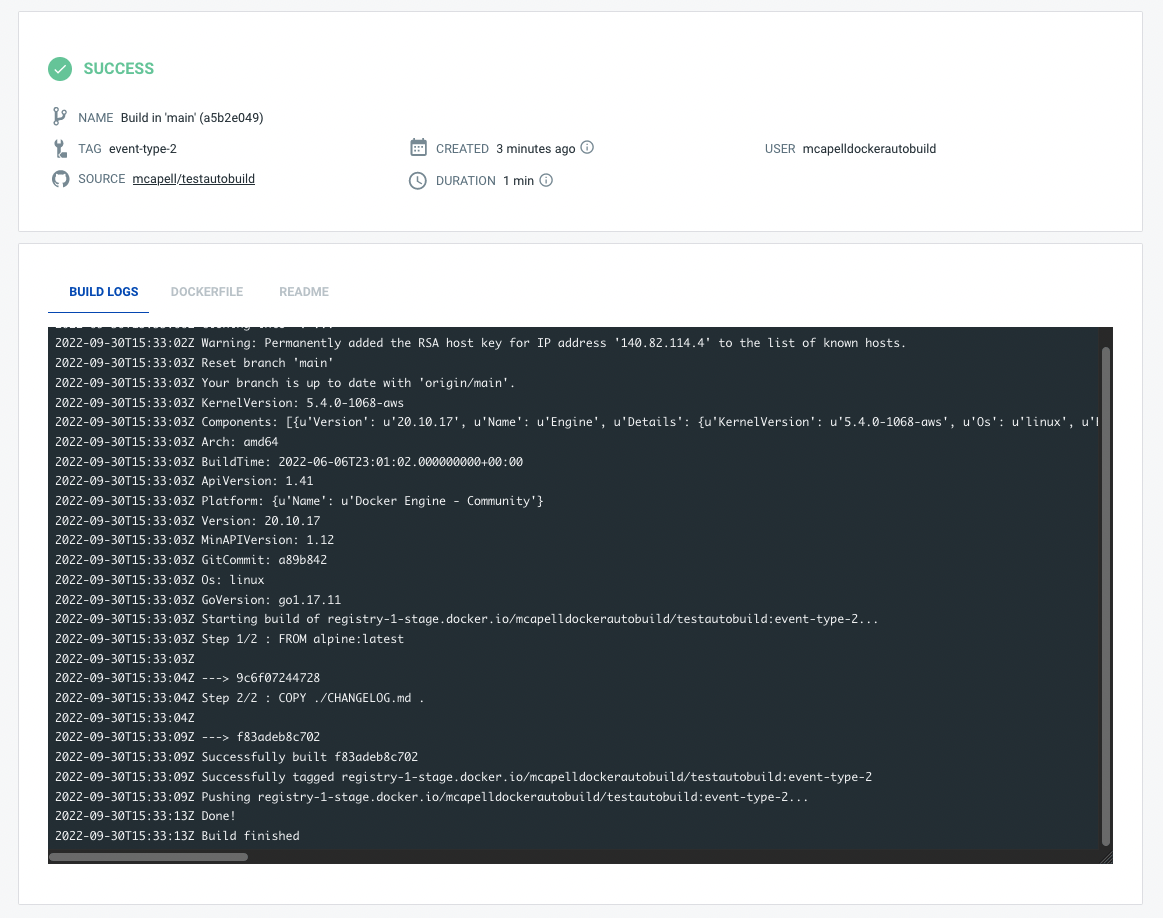
Disable an automated build
Automated builds are enabled per branch or tag, and can be disabled and re-enabled. You might do this when you want to only build manually for a while, for example when you are doing major refactoring in your code. Disabling autobuilds doesn't disable autotests.
To disable an automated build:
In Docker Hub, go to My Hub > Repositories, select a repository, and select the Builds tab.
Select Configure automated builds to edit the repository's build settings.
In the Build Rules section, locate the branch or tag you no longer want to automatically build.
Select the Autobuild toggle next to the configuration line. When disabled the toggle is gray.
Select Save.