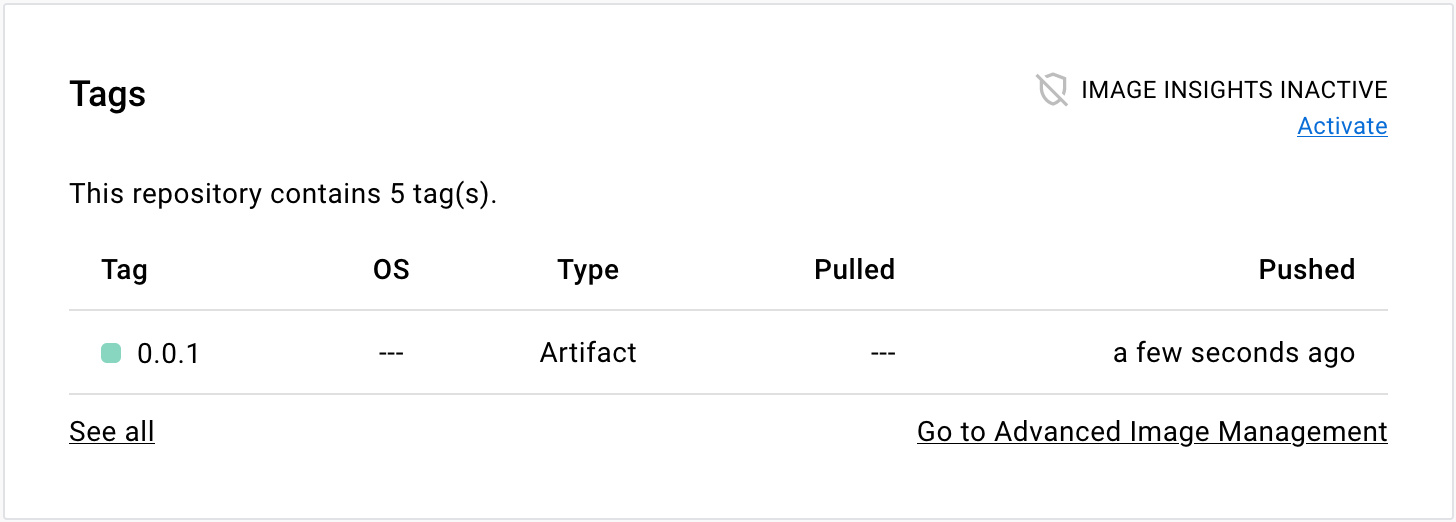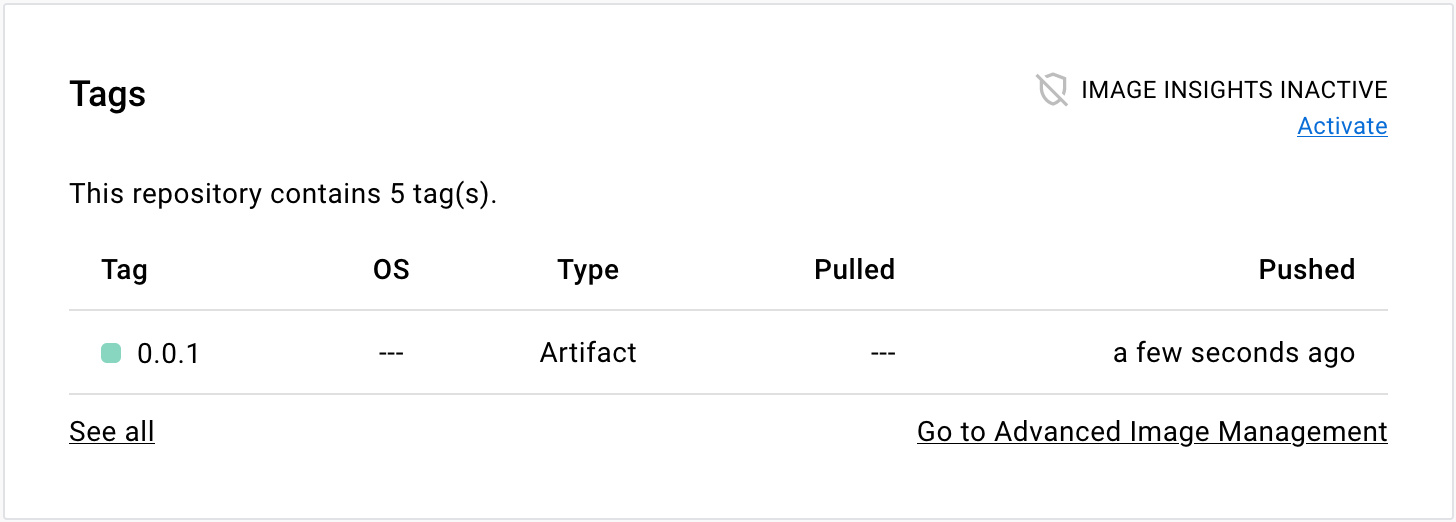OCI artifacts on Docker Hub
You can use Docker Hub to store any kind of software artifact, not just container images. Docker Hub supports OCI artifacts by leveraging the config property on the image manifest.
What are OCI artifacts?
OCI artifacts are any arbitrary files related to a software application. Some examples include:
- Helm charts
- Software Bill of Materials (SBOM)
- Digital signatures
- Provenance data
- Attestations
- Vulnerability reports
Docker Hub supporting OCI artifacts means you can use one repository for storing and distributing container images as well as other assets.
A common use case for OCI artifacts is Helm charts. Helm charts is a packaging format that defines a Kubernetes deployment for an application. Since Kubernetes is a popular runtime for containers, it makes sense to host application images and deployment templates all in one place.
Using OCI artifacts with Docker Hub
You manage OCI artifacts on Docker Hub in a similar way you would container images.
Pushing and pulling OCI artifacts to and from a registry is done using a registry client. ORAS CLI is a command-line tool that provides the capability of managing OCI artifacts in a registry. If you use Helm charts, the Helm CLI provides built-in functionality for pushing and pulling charts to and from a registry.
Registry clients invoke HTTP requests to the Docker Hub registry API. The registry API conforms to a standard protocol defined in the OCI distribution specification.
Examples
This section shows some examples on using OCI artifacts with Docker Hub.
Push a Helm chart
The following procedure shows how to push a Helm chart as an OCI artifact to Docker Hub.
Prerequisites:
- Helm version 3.0.0 or later
Steps:
Create a new Helm chart
$ helm create demoThis command generates a boilerplate template chart.
Package the Helm chart into a tarball.
$ helm package demo Successfully packaged chart and saved it to: /Users/hubuser/demo-0.1.0.tgzSign in to Docker Hub with Helm, using your Docker ID credentials.
$ helm registry login registry-1.docker.io -u hubuserPush the chart to a Docker Hub repository.
$ helm push demo-0.1.0.tgz oci://registry-1.docker.io/dockerThis uploads the Helm chart tarball to a
demorepository in thedockernamespace.Go to the repository page on Docker Hub. The Tags section of the page shows the Helm chart tag.
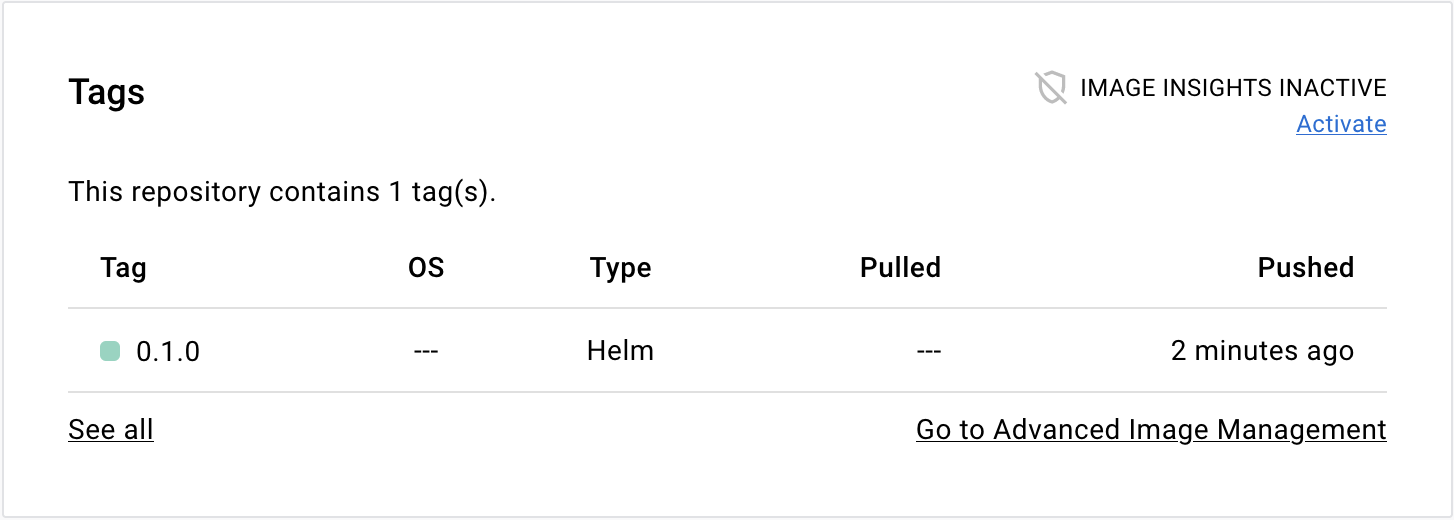
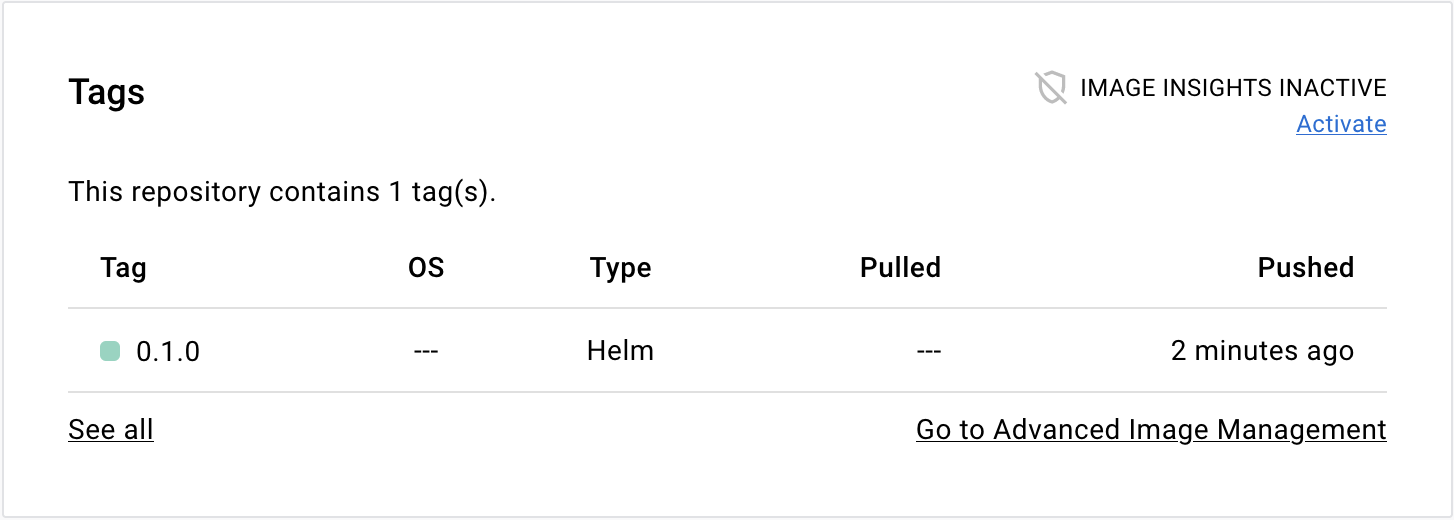
Select the tag name to go to the page for that tag.
The page lists a few useful commands for working with Helm charts.
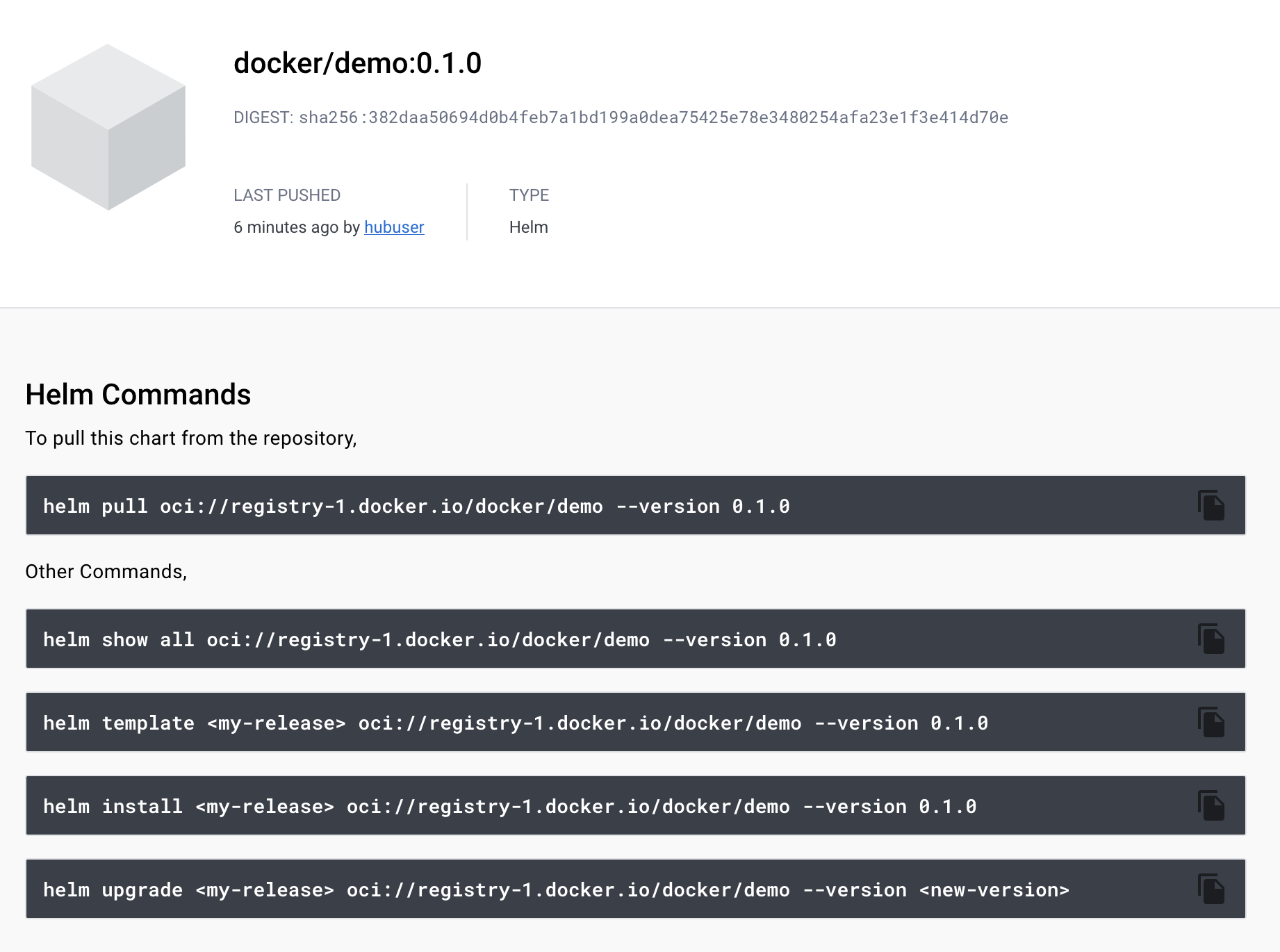
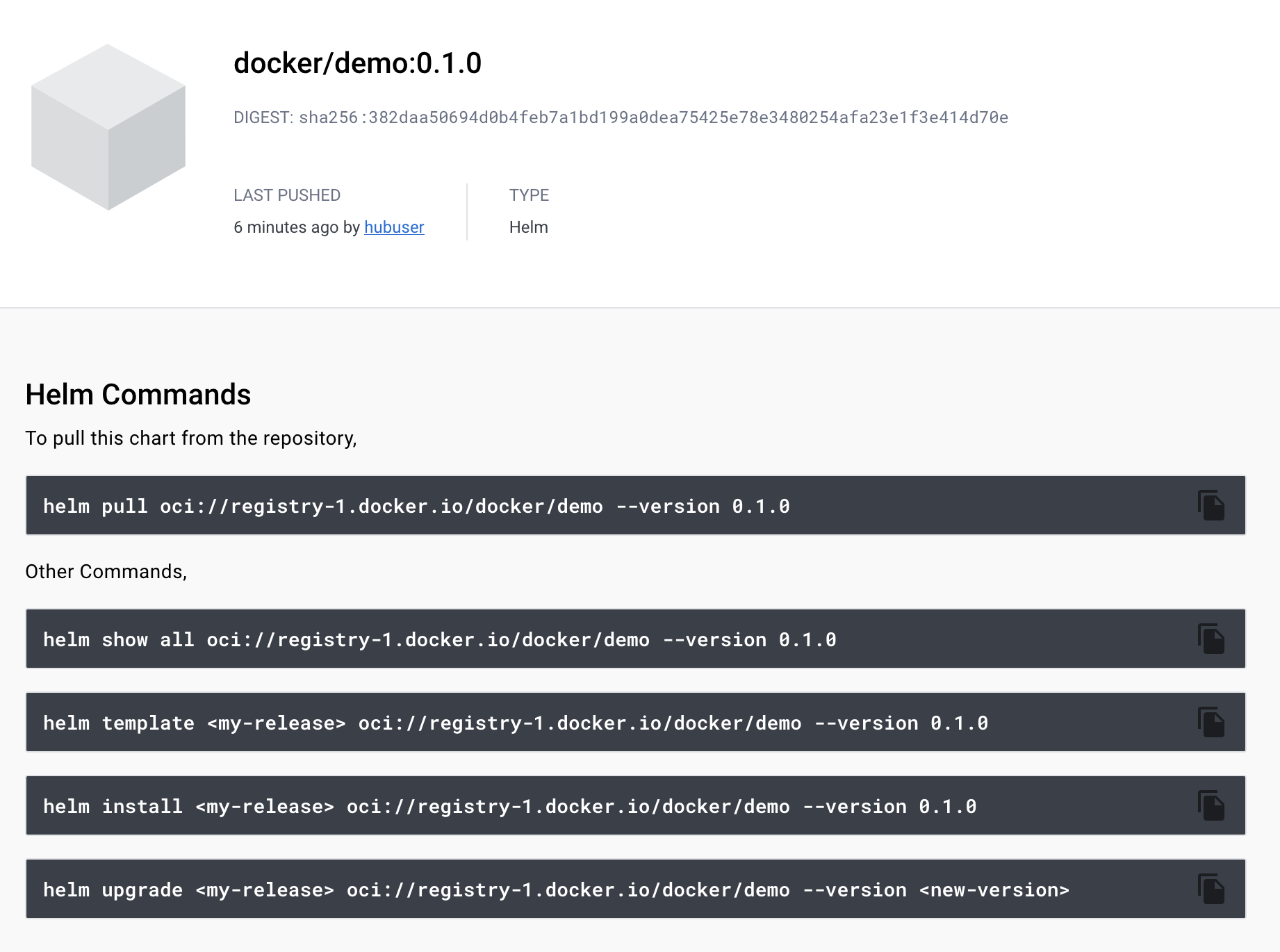
Push a volume
The following procedure shows how to push container volume as an OCI artifact to Docker Hub.
Prerequisites:
- ORAS CLI version 0.15 or later
Steps:
Create a dummy file to use as volume content.
$ touch myvolume.txtSign in to Docker Hub using the ORAS CLI.
$ oras login -u hubuser registry-1.docker.ioPush the file to Docker Hub.
$ oras push registry-1.docker.io/docker/demo:0.0.1 \ --artifact-type=application/vnd.docker.volume.v1+tar.gz \ myvolume.txt:text/plainThis uploads the volume to a
demorepository in thedockernamespace. The--artifact-typeflag specifies a special media type that makes Docker Hub recognize the artifact as a container volume.Go to the repository page on Docker Hub. The Tags section on that page shows the volume tag.
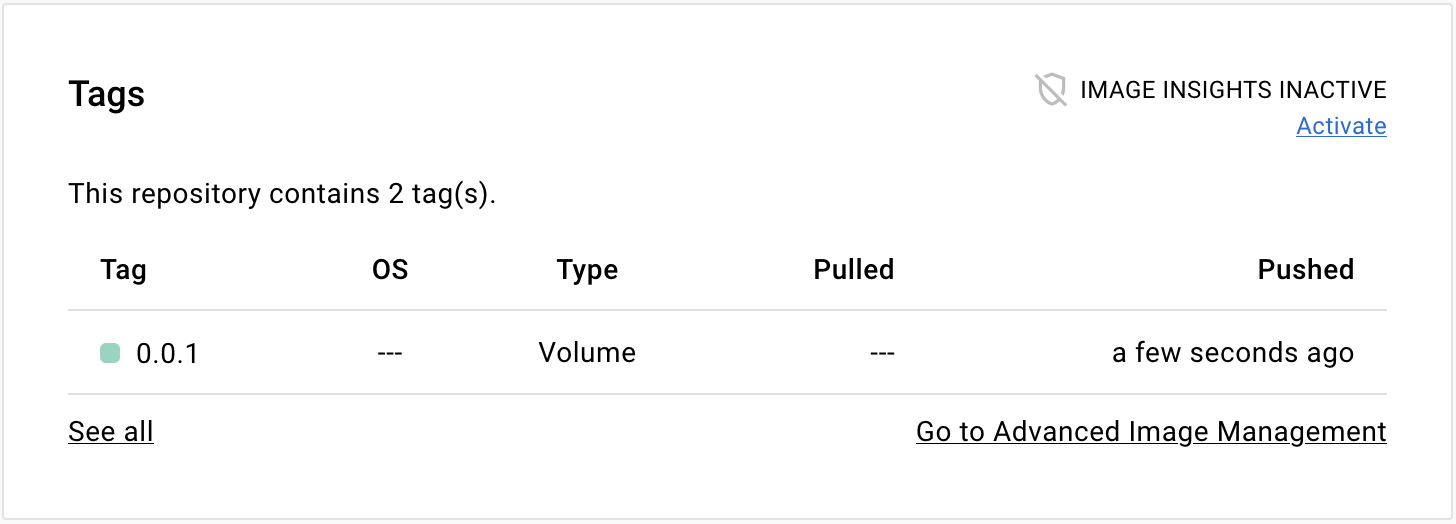
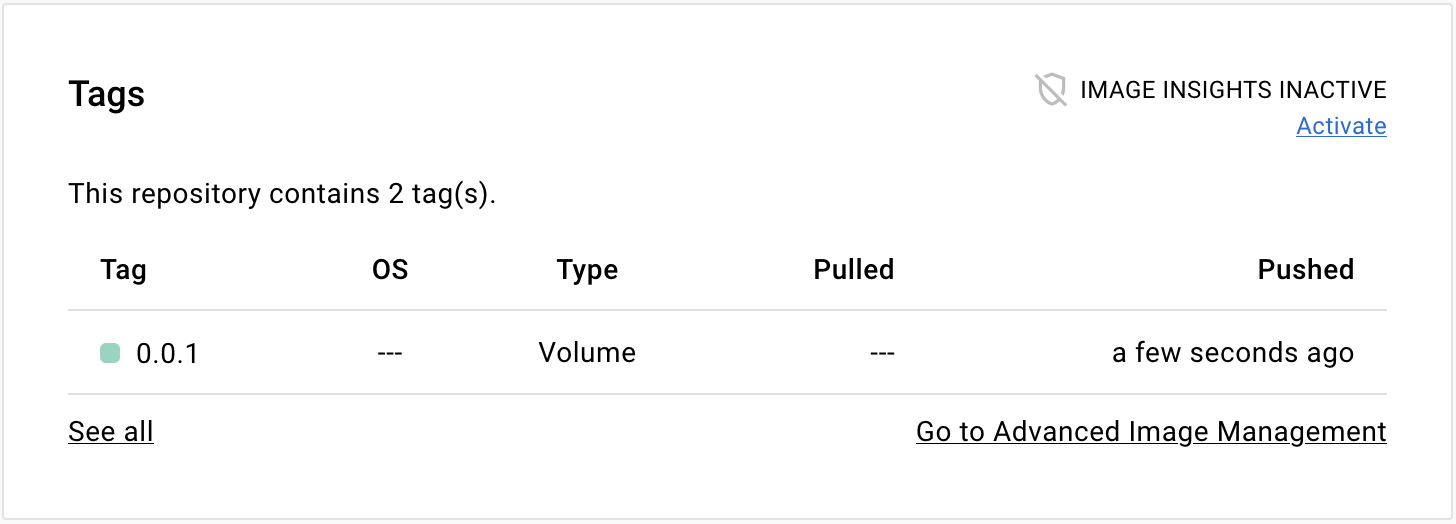
Push a generic artifact file
The following procedure shows how to push a generic OCI artifact to Docker Hub.
Prerequisites:
- ORAS CLI version 0.15 or later
Steps:
Create your artifact file.
$ touch myartifact.txtSign in to Docker Hub using the ORAS CLI.
$ oras login -u hubuser registry-1.docker.ioPush the file to Docker Hub.
$ oras push registry-1.docker.io/docker/demo:0.0.1 myartifact.txt:text/plainGo to the repository page on Docker Hub. The Tags section on that page shows the artifact tag.