Get started with Docker MCP Toolkit
The Docker MCP Toolkit makes it easy to set up, manage, and run containerized Model Context Protocol (MCP) servers, and connect them to AI agents. It provides secure defaults and support for a growing ecosystem of LLM-based clients. This page shows you how to get started quickly with the Docker MCP Toolkit.
Setup
Before you begin, make sure you meet the following requirements to get started with Docker MCP Toolkit.
- Download and install the latest version of Docker Desktop.
- Open the Docker Desktop settings and select Beta features.
- Select Enable Docker MCP Toolkit.
- Select Apply.
The Learning center in Docker Desktop provides walkthroughs and resources to help you get started with Docker products and features. On the MCP Toolkit page, the Get started walkthrough that guides you through installing an MCP server, connecting a client, and testing your setup.
Alternatively, follow the step-by-step instructions on this page to:
Install MCP servers
In Docker Desktop, select MCP Toolkit and select the Catalog tab.
Search for the GitHub Official server from the catalog and then select the plus icon to add it.
In the GitHub Official server page, select the Configuration tab and select OAuth.
NoteThe type of configuration required depends on the server you select. For the GitHub Official server, you must authenticate using OAuth.
Your browser opens the GitHub authorization page. Follow the on-screen instructions to authenticate via OAuth.
Return to Docker Desktop when the authentication process is complete.
Search for the Playwright server from the catalog and add it.
Add the GitHub Official MCP server. Run:
$ docker mcp server enable github-officialAuthenticate the server by running the following command:
$ docker mcp oauth authorize githubNoteThe type of configuration required depends on the server you select. For the GitHub Official server, you must authenticate using OAuth.
Your browser opens the GitHub authorization page. Follow the on-screen instructions to authenticate via OAuth.
Add the Playwright server. Run:
$ docker mcp server enable playwright
You’ve now successfully added an MCP server. Next, connect an MCP client to use the MCP Toolkit in an AI application.
Connect clients
To connect a client to MCP Toolkit:
- In Docker Desktop, select MCP Toolkit and select the Clients tab.
- Find your application in the list.
- Select Connect to configure the client.
If your client isn't listed, you can connect the MCP Toolkit manually over
stdio by configuring your client to run the following command:
docker mcp gateway runFor example, if your client uses a JSON file to configure MCP servers, you may add an entry like:
{
"servers": {
"MCP_DOCKER": {
"command": "docker",
"args": ["mcp", "gateway", "run"],
"type": "stdio"
}
}
}Consult the documentation of the application you're using for instructions on how to set up MCP servers manually.
Verify connections
Refer to the relevant section for instructions on how to verify that your setup is working:
- Claude Code
- Claude Desktop
- OpenAI Codex
- Continue
- Cursor
- Gemini
- Goose
- Gordon
- LM Studio
- OpenCode
- Sema4.ai
- Visual Studio Code
- Zed
Claude Code
If you configured the MCP Toolkit for a specific project, navigate to the
relevant project directory. Then run claude mcp list. The output should show
MCP_DOCKER with a "connected" status:
$ claude mcp list
Checking MCP server health...
MCP_DOCKER: docker mcp gateway run - ✓ Connected
Test the connection by submitting a prompt that invokes one of your installed MCP servers:
$ claude "Use the GitHub MCP server to show me my open pull requests"
Claude Desktop
Restart Claude Desktop and check the Search and tools menu in the chat
input. You should see the MCP_DOCKER server listed and enabled:
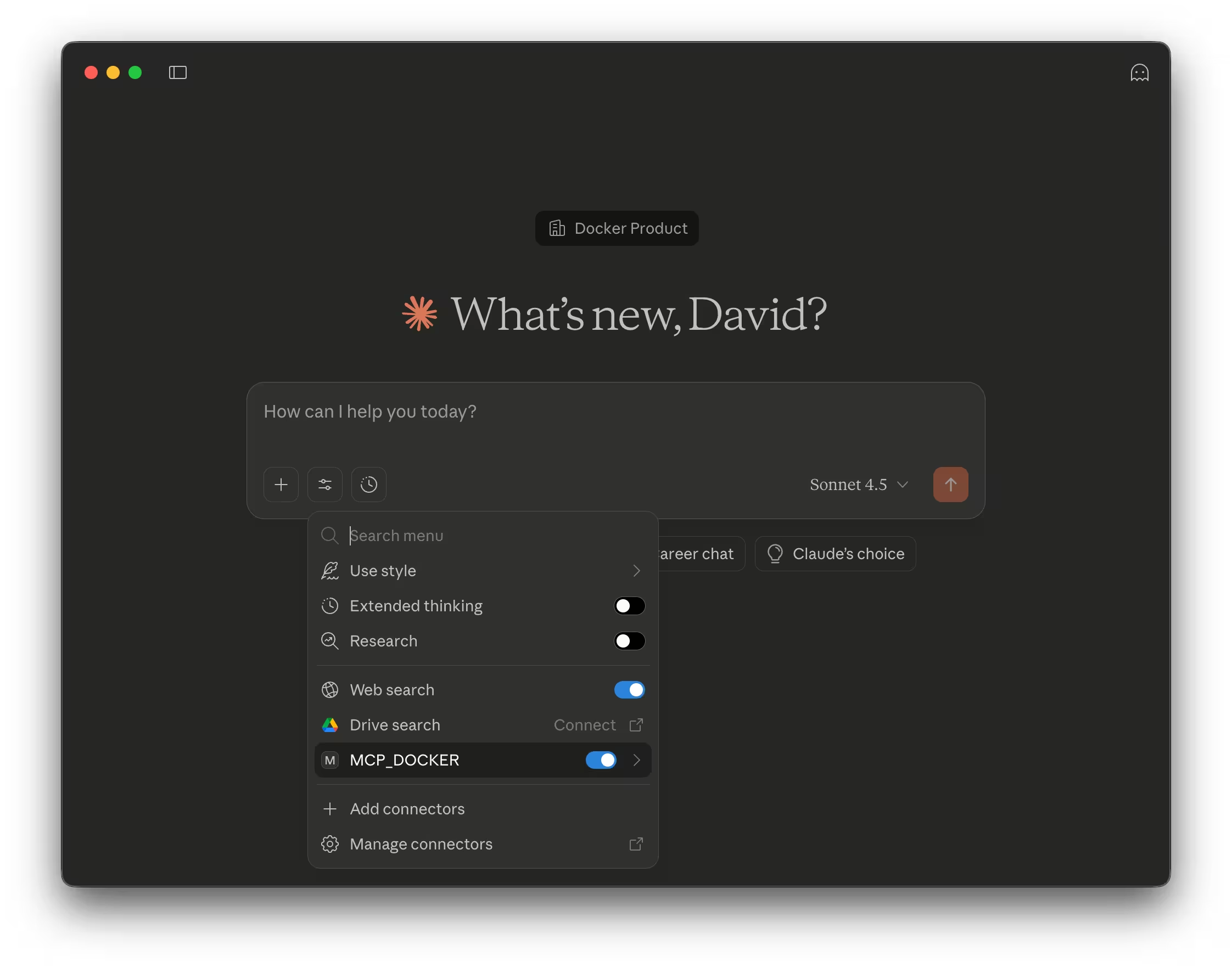
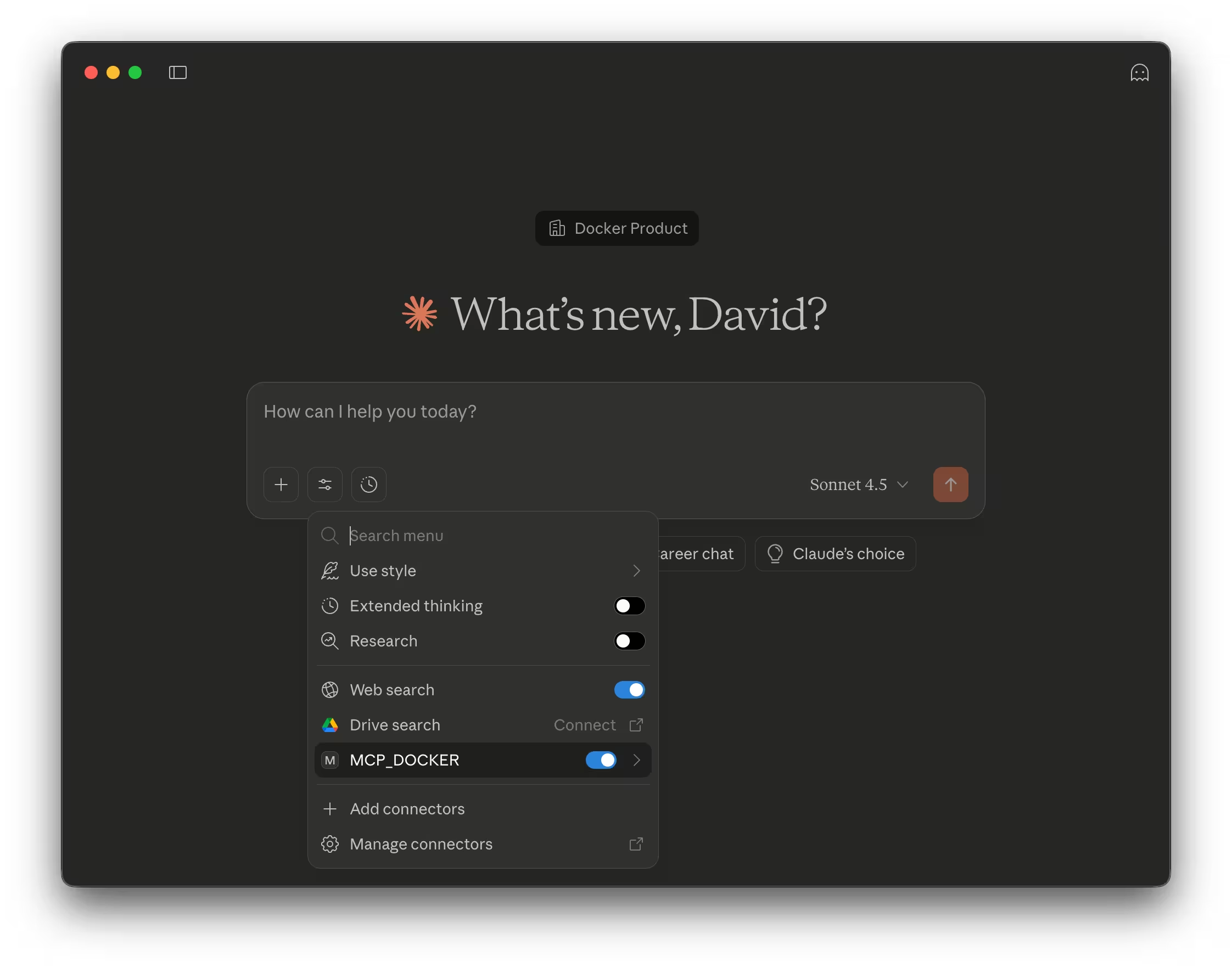
Test the connection by submitting a prompt that invokes one of your installed MCP servers:
Use the GitHub MCP server to show me my open pull requestsCodex
Run codex mcp list to view active MCP servers and their statuses. The
MCP_DOCKER server should appear in the list with an "enabled" status:
$ codex mcp list
Name Command Args Env Cwd Status Auth
MCP_DOCKER docker mcp gateway run - - enabled Unsupported
Test the connection by submitting a prompt that invokes one of your installed MCP servers:
$ codex "Use the GitHub MCP server to show me my open pull requests"
Continue
Launch the Continue terminal UI by running cn. Use the /mcp command to view
active MCP servers and their statuses. The MCP_DOCKER server should appear in
the list with a "connected" status:
MCP Servers
➤ 🟢 MCP_DOCKER (🔧75 📝3)
🔄 Restart all servers
⏹️ Stop all servers
🔍 Explore MCP Servers
Back
↑/↓ to navigate, Enter to select, Esc to go backTest the connection by submitting a prompt that invokes one of your installed MCP servers:
$ cn "Use the GitHub MCP server to show me my open pull requests"
Cursor
Open Cursor. If you configured the MCP Toolkit for a specific project, open the
relevant project directory. Then navigate to Cursor Settings > Tools & MCP.
You should see MCP_DOCKER under Installed MCP Servers:
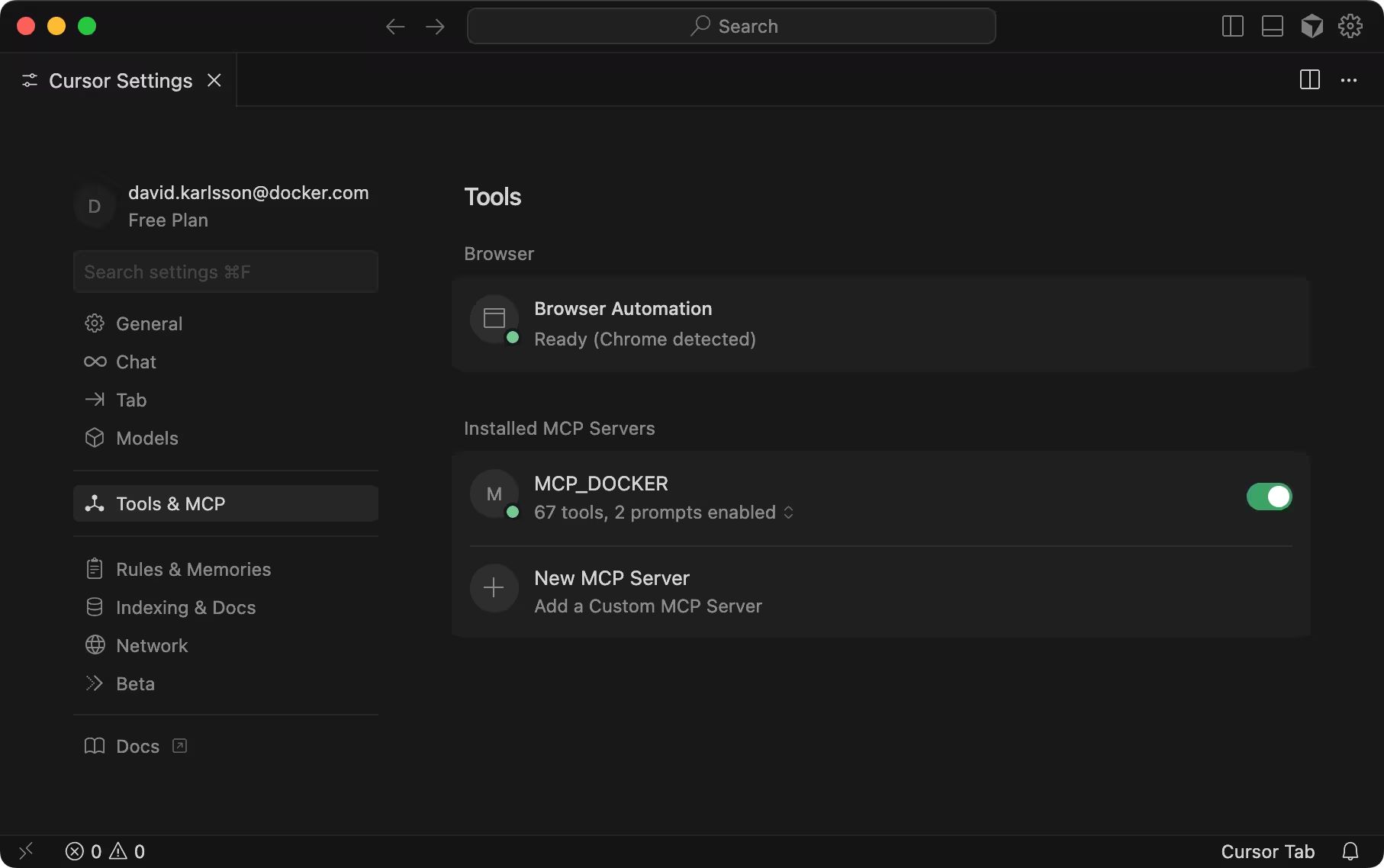
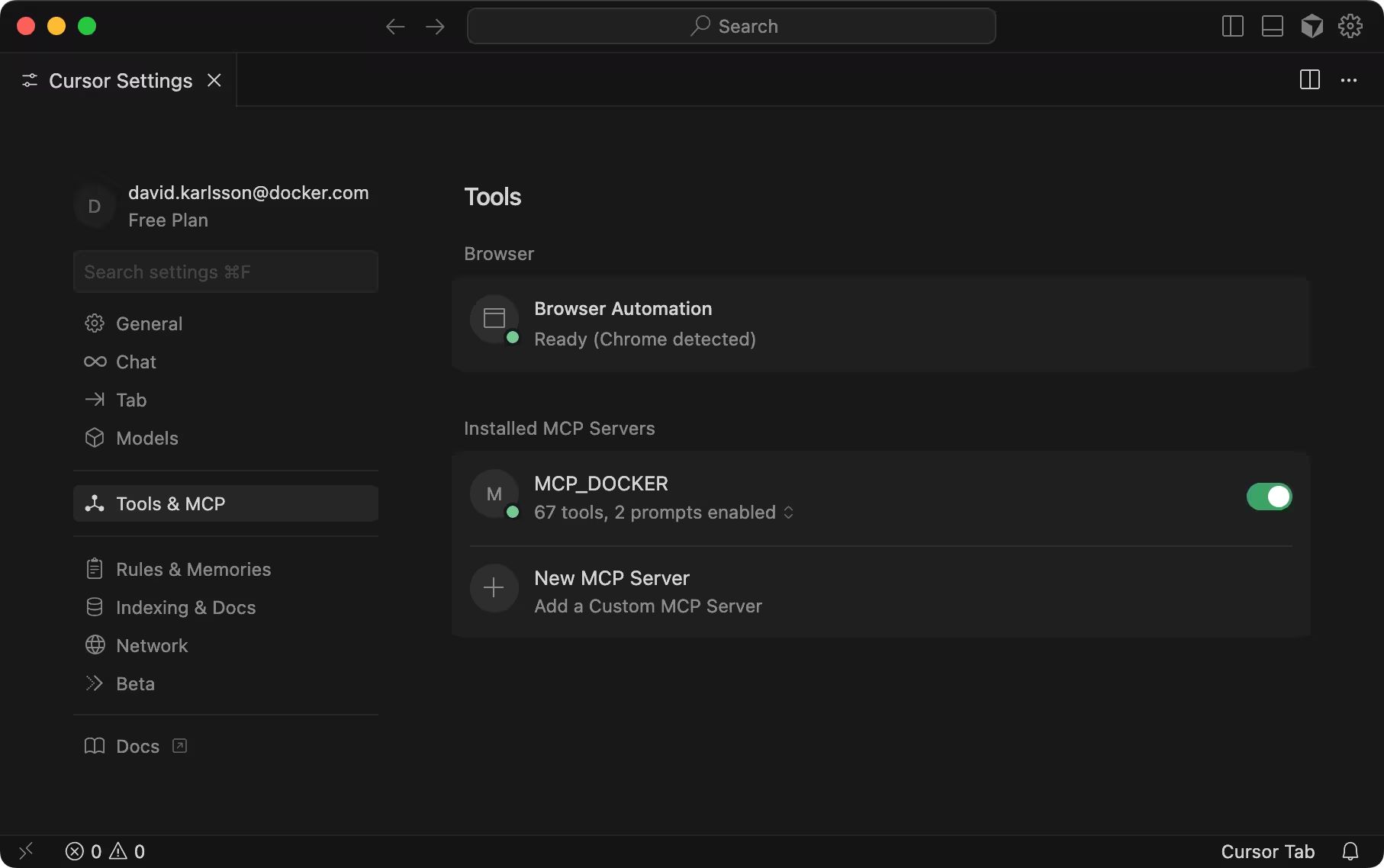
Test the connection by submitting a prompt that invokes one of your installed MCP servers:
Use the GitHub MCP server to show me my open pull requestsGemini
Run gemini mcp list to view active MCP servers and their statuses. The
MCP_DOCKER should appear in the list with a "connected" status.
$ gemini mcp list
Configured MCP servers:
✓ MCP_DOCKER: docker mcp gateway run (stdio) - Connected
Test the connection by submitting a prompt that invokes one of your installed MCP servers:
$ gemini "Use the GitHub MCP server to show me my open pull requests"
Goose
Open the Goose desktop application and select Extensions in the sidebar.
Under Enabled Extensions, you should see an extension named Mcpdocker:
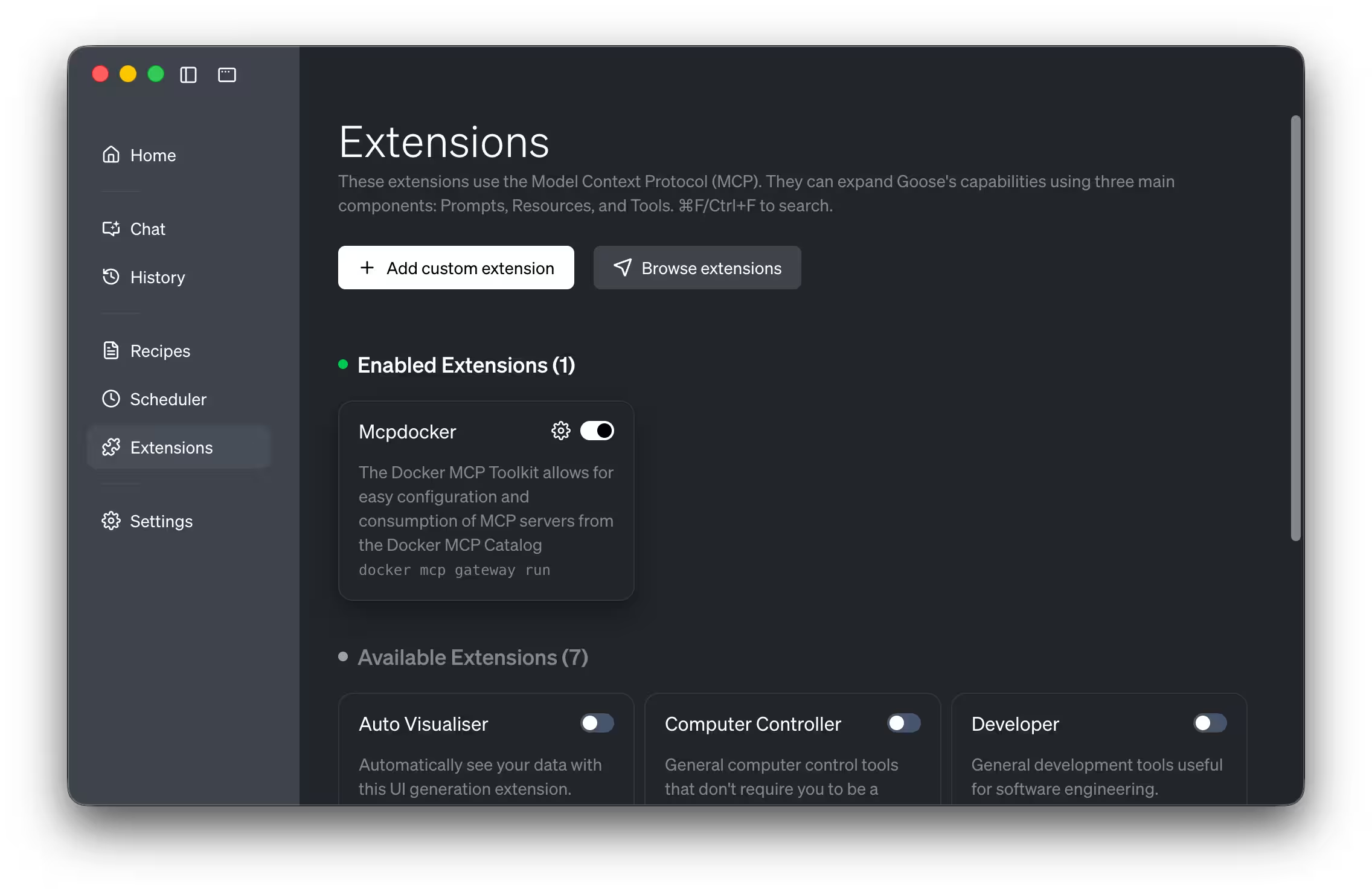
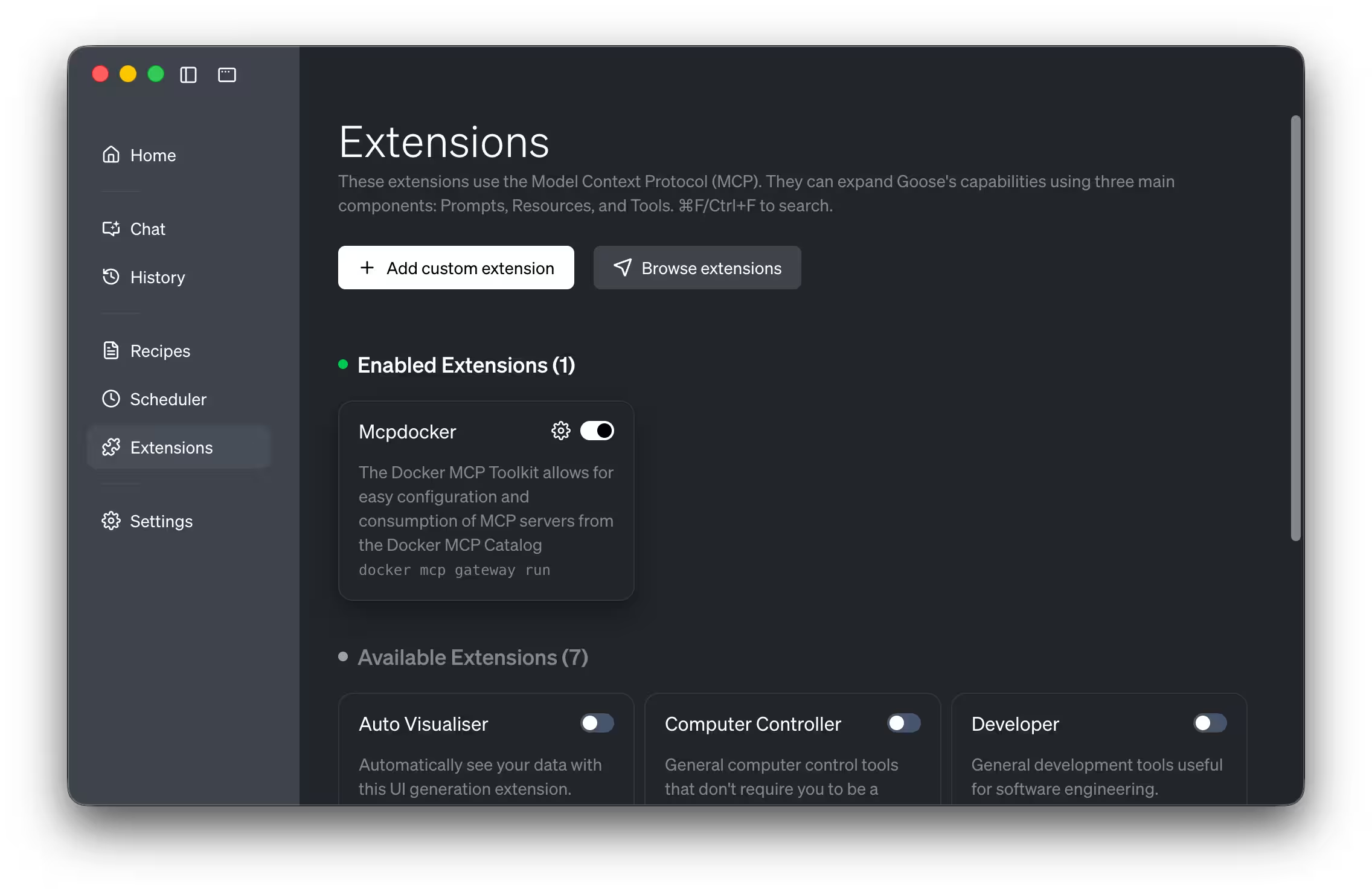
Run goose info -v and look for an entry named mcpdocker under extensions.
The status should show enabled: true:
$ goose info -v
…
mcpdocker:
args:
- mcp
- gateway
- run
available_tools: []
bundled: null
cmd: docker
description: The Docker MCP Toolkit allows for easy configuration and consumption of MCP servers from the Docker MCP Catalog
enabled: true
env_keys: []
envs: {}
name: mcpdocker
timeout: 300
type: stdio
Test the connection by submitting a prompt that invokes one of your installed MCP servers:
Use the GitHub MCP server to show me my open pull requestsGordon
Open the Ask Gordon view in Docker Desktop and select the toolbox icon in the chat input area. The MCP Toolkit tab shows whether MCP Toolkit is enabled and displays all the provided tools:
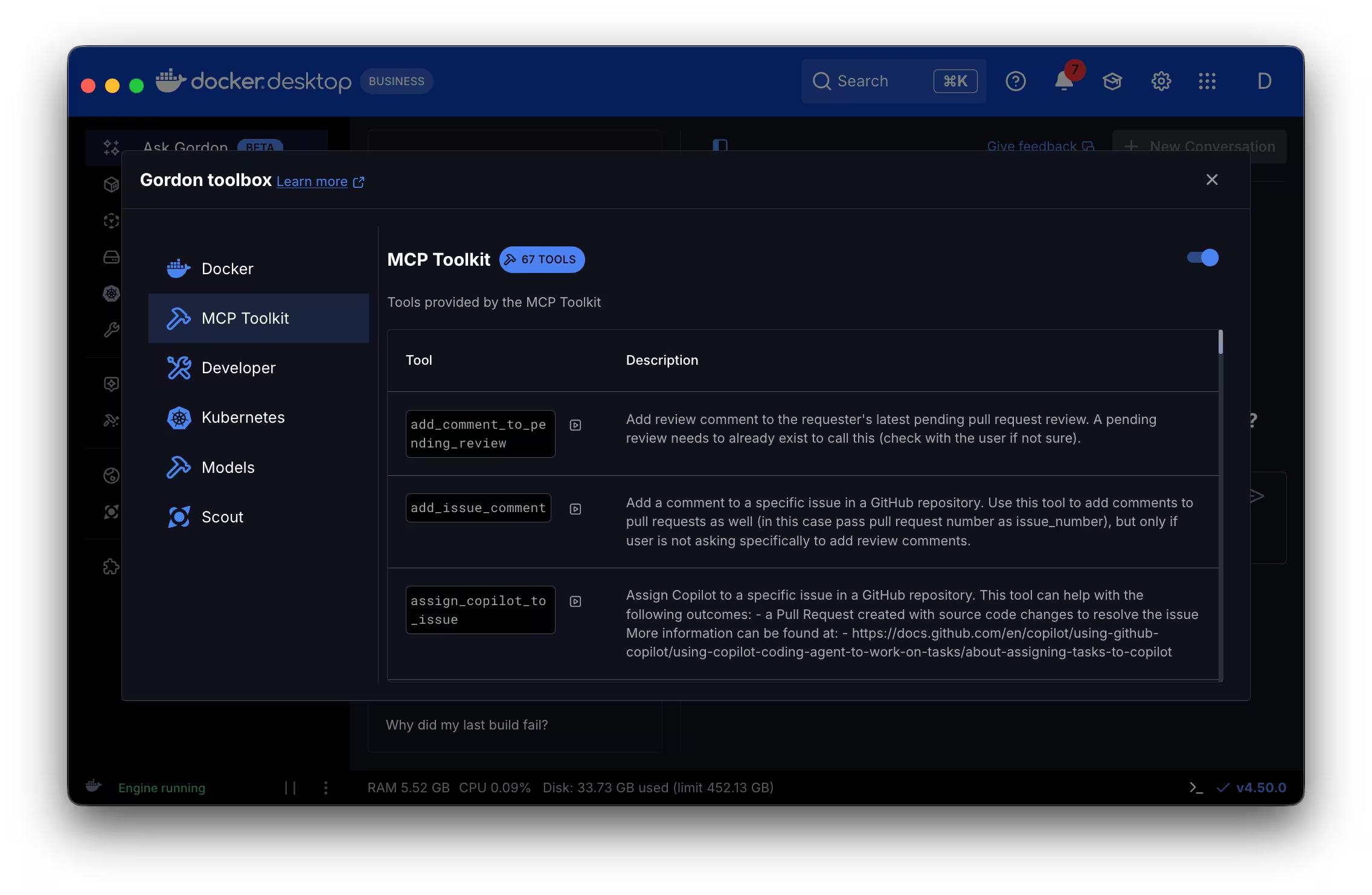
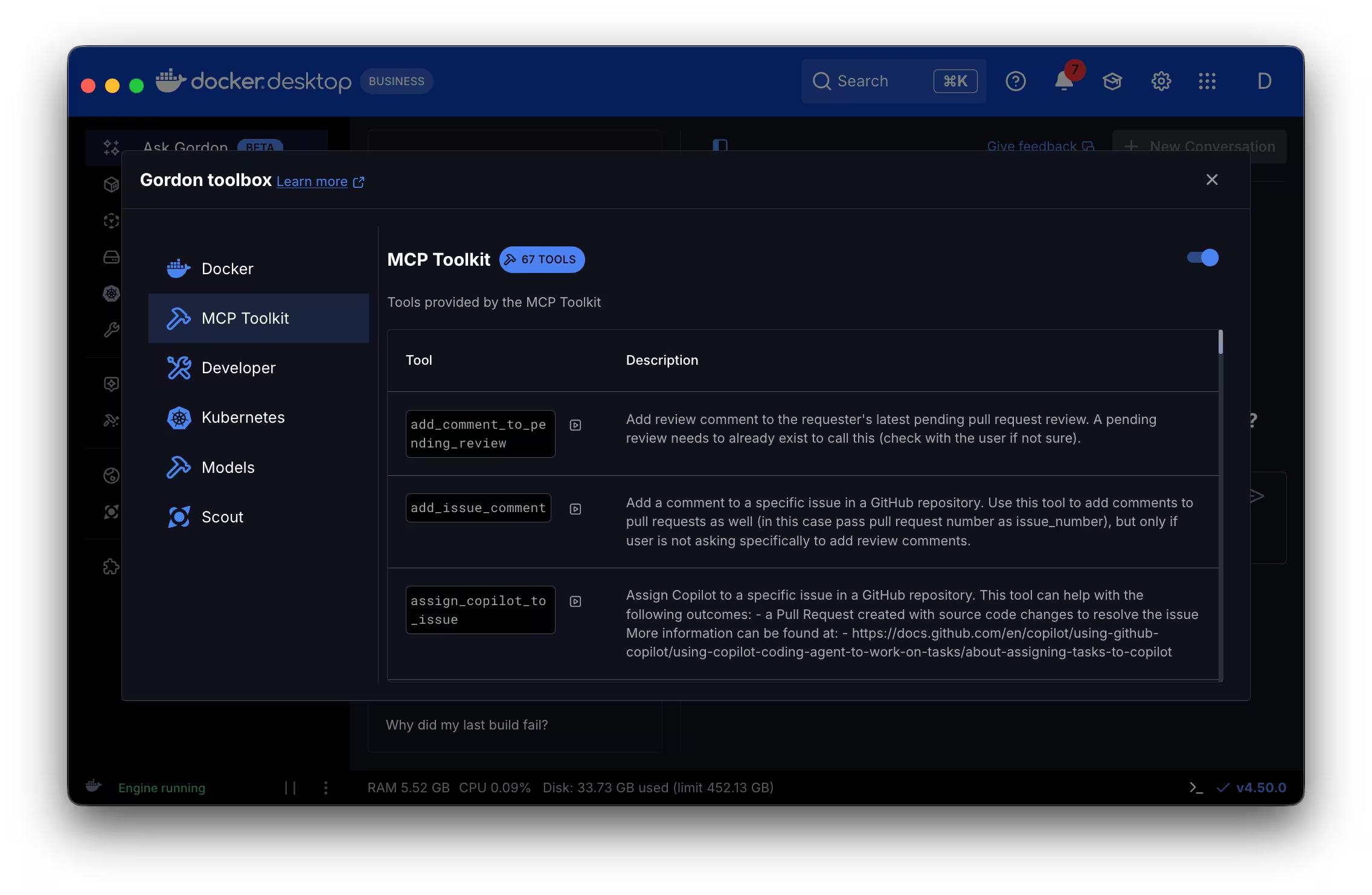
Test the connection by submitting a prompt that invokes one of your installed MCP servers, either directly in Docker Desktop or using the CLI:
$ docker ai "Use the GitHub MCP server to show me my open pull requests"
LM Studio
Restart LM Studio and start a new chat. Open the integrations menu and look for
an entry named mcp/mcp-docker. Use the toggle to enable the server:
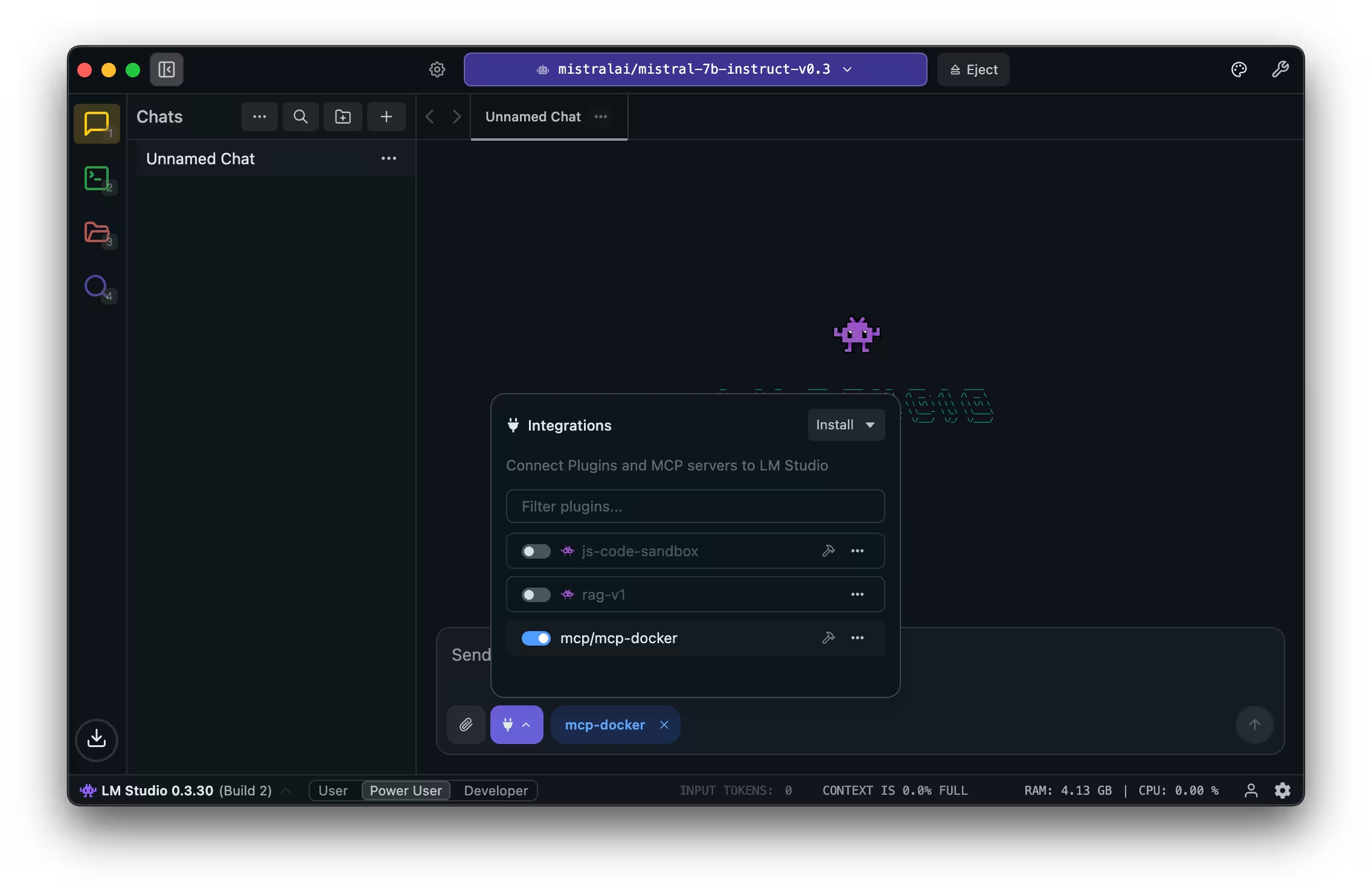
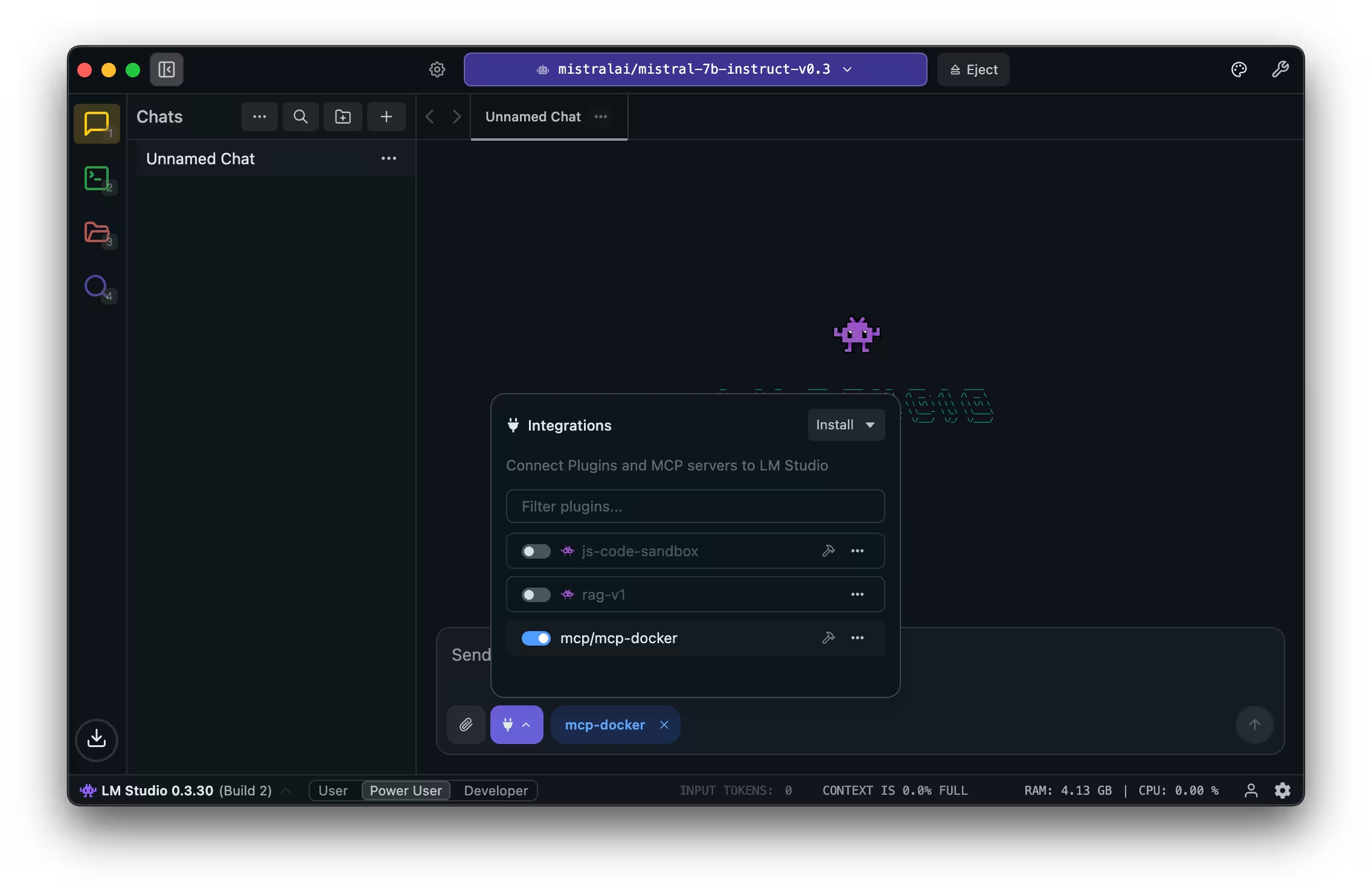
Test the connection by submitting a prompt that invokes one of your installed MCP servers:
Use the GitHub MCP server to show me my open pull requestsOpenCode
The OpenCode configuration file (at ~/.config/opencode/opencode.json by
default) contains the setup for MCP Toolkit:
{
"mcp": {
"MCP_DOCKER": {
"type": "local",
"command": ["docker", "mcp", "gateway", "run"],
"enabled": true
}
},
"$schema": "https://opencode.ai/config.json"
}Test the connection by submitting a prompt that invokes one of your installed MCP servers:
$ opencode "Use the GitHub MCP server to show me my open pull requests"
Sema4.ai Studio
In Sema4.ai Studio, select Actions in the sidebar, then select the MCP Servers tab. You should see Docker MCP Toolkit in the list:
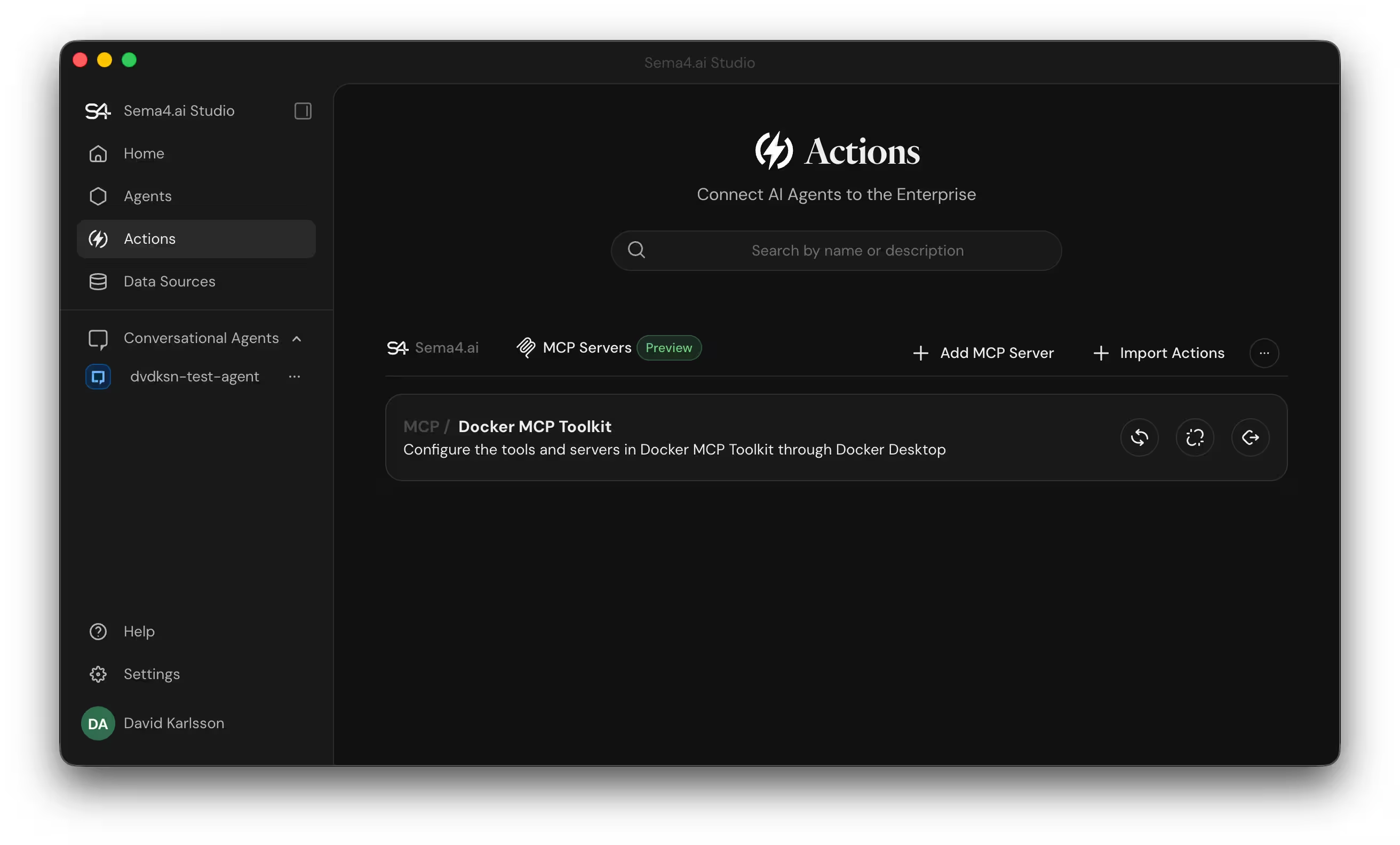
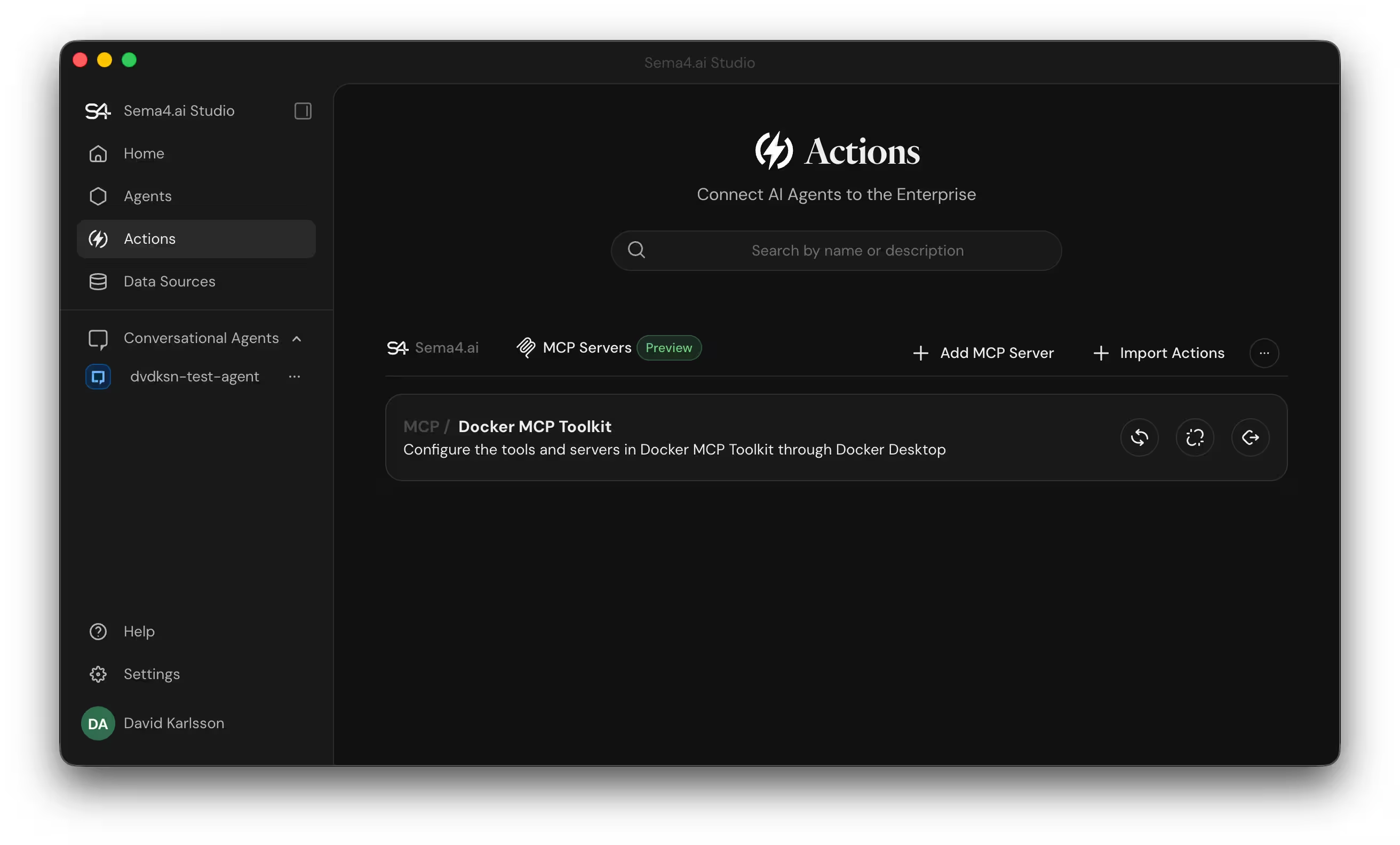
To use MCP Toolkit with Sema4.ai, add it as an agent action. Find the agent you want to connect to the MCP Toolkit and open the agent editor. Select Add Action, enable Docker MCP Toolkit in the list, then save your agent:
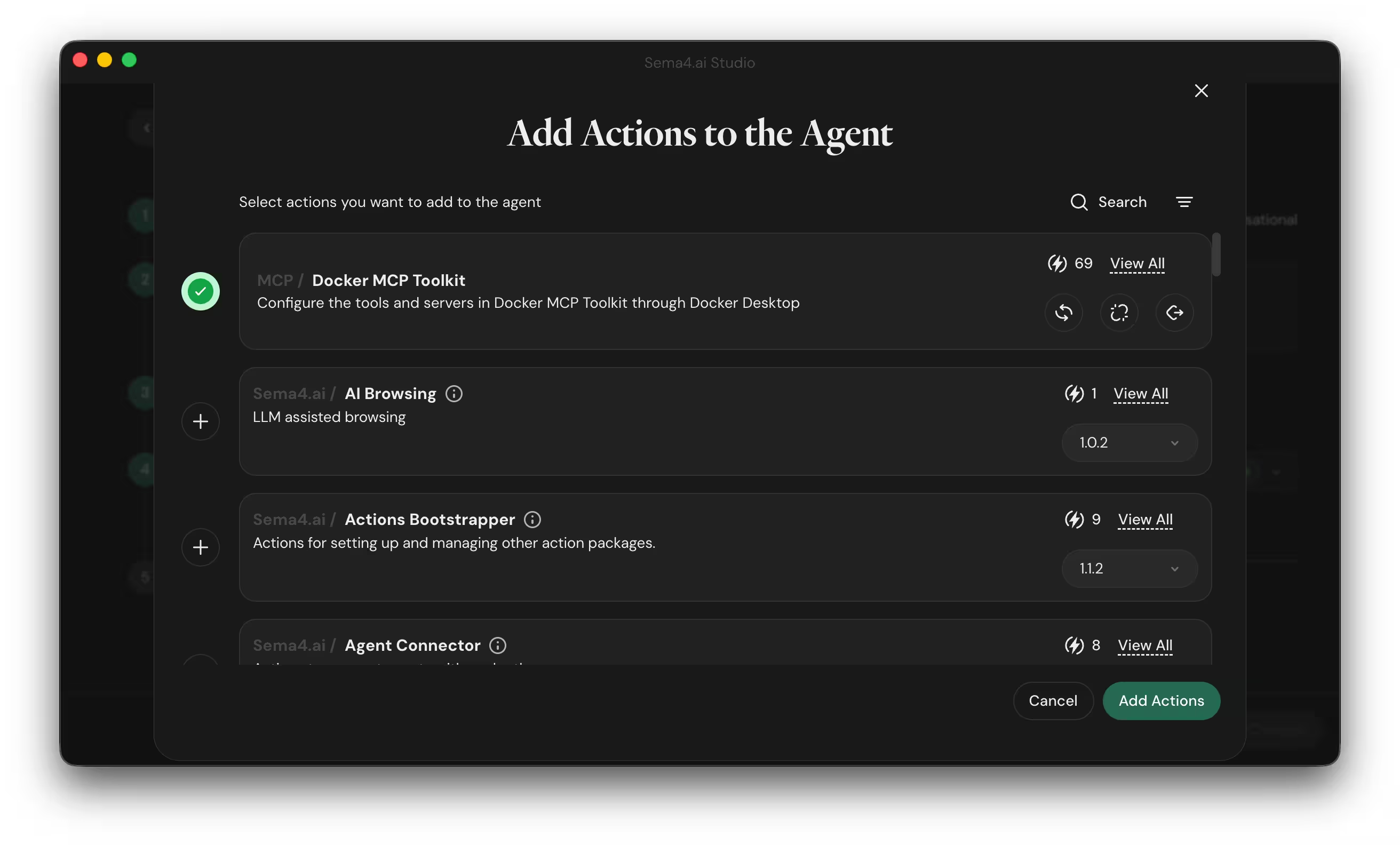
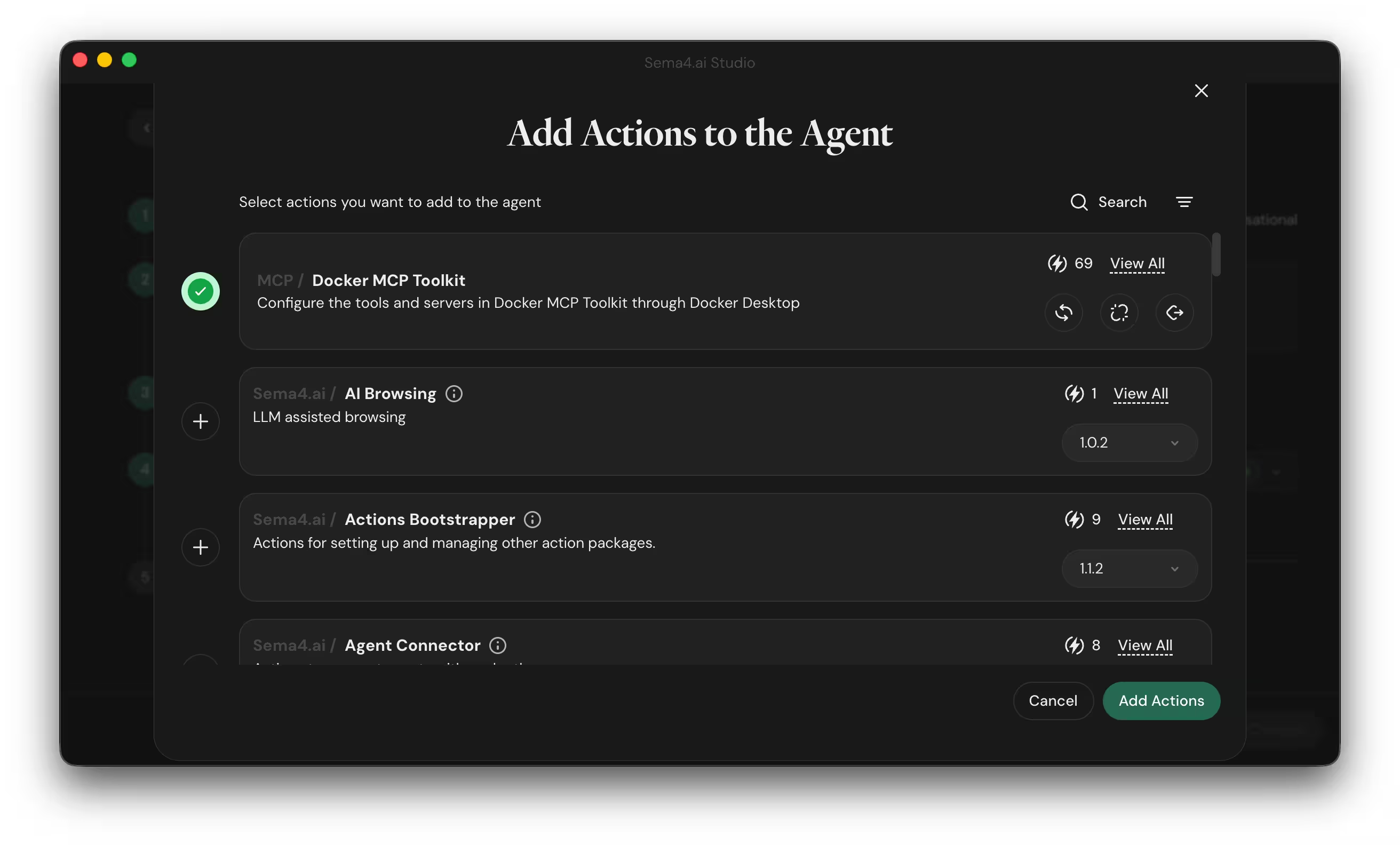
Test the connection by submitting a prompt that invokes one of your installed MCP servers:
Use the GitHub MCP server to show me my open pull requestsVisual Studio Code
Open Visual Studio Code. If you configured the MCP Toolkit for a specific
project, open the relevant project directory. Then open the Extensions
pane. You should see the MCP_DOCKER server listed under installed MCP
servers.
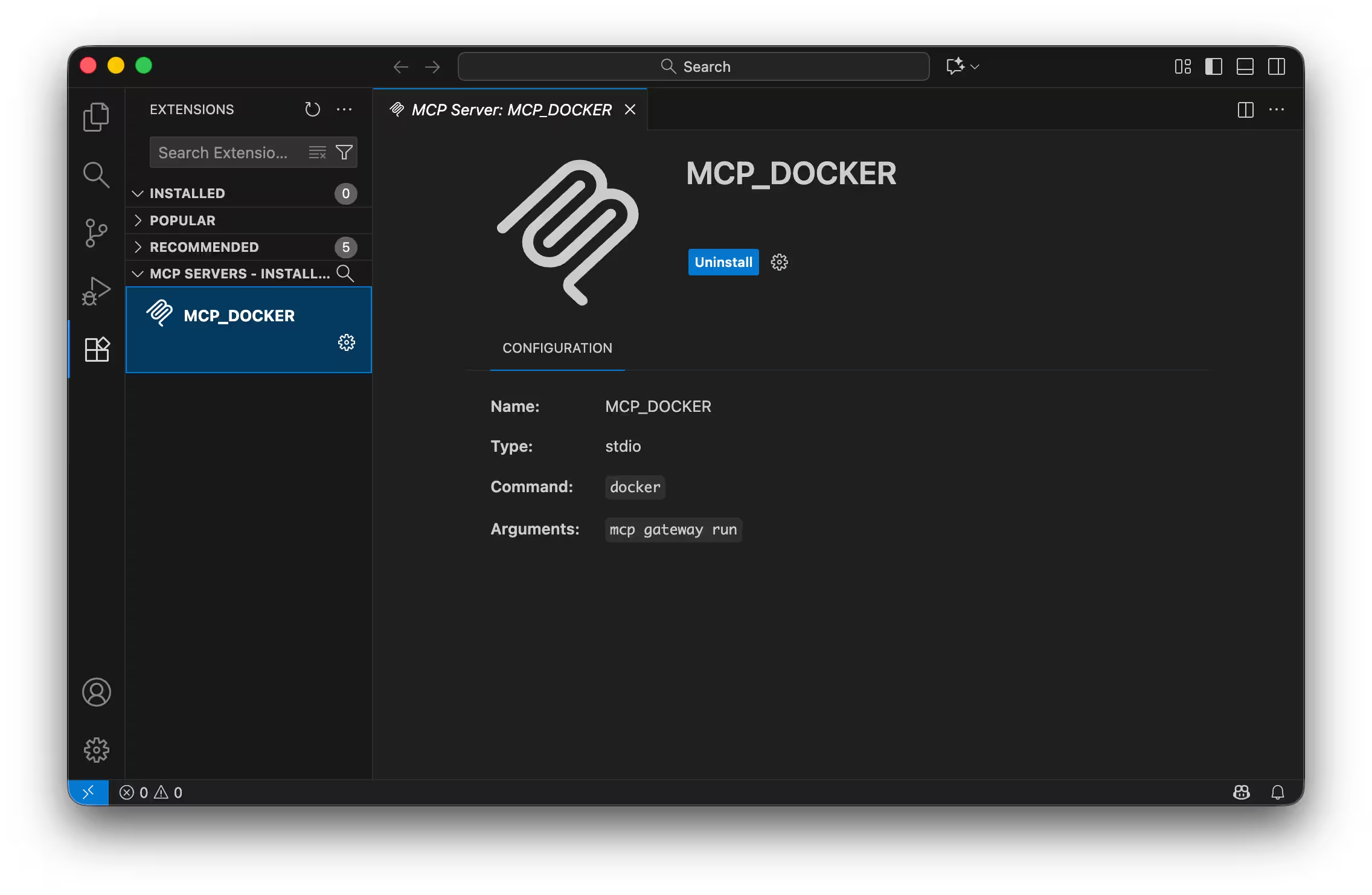
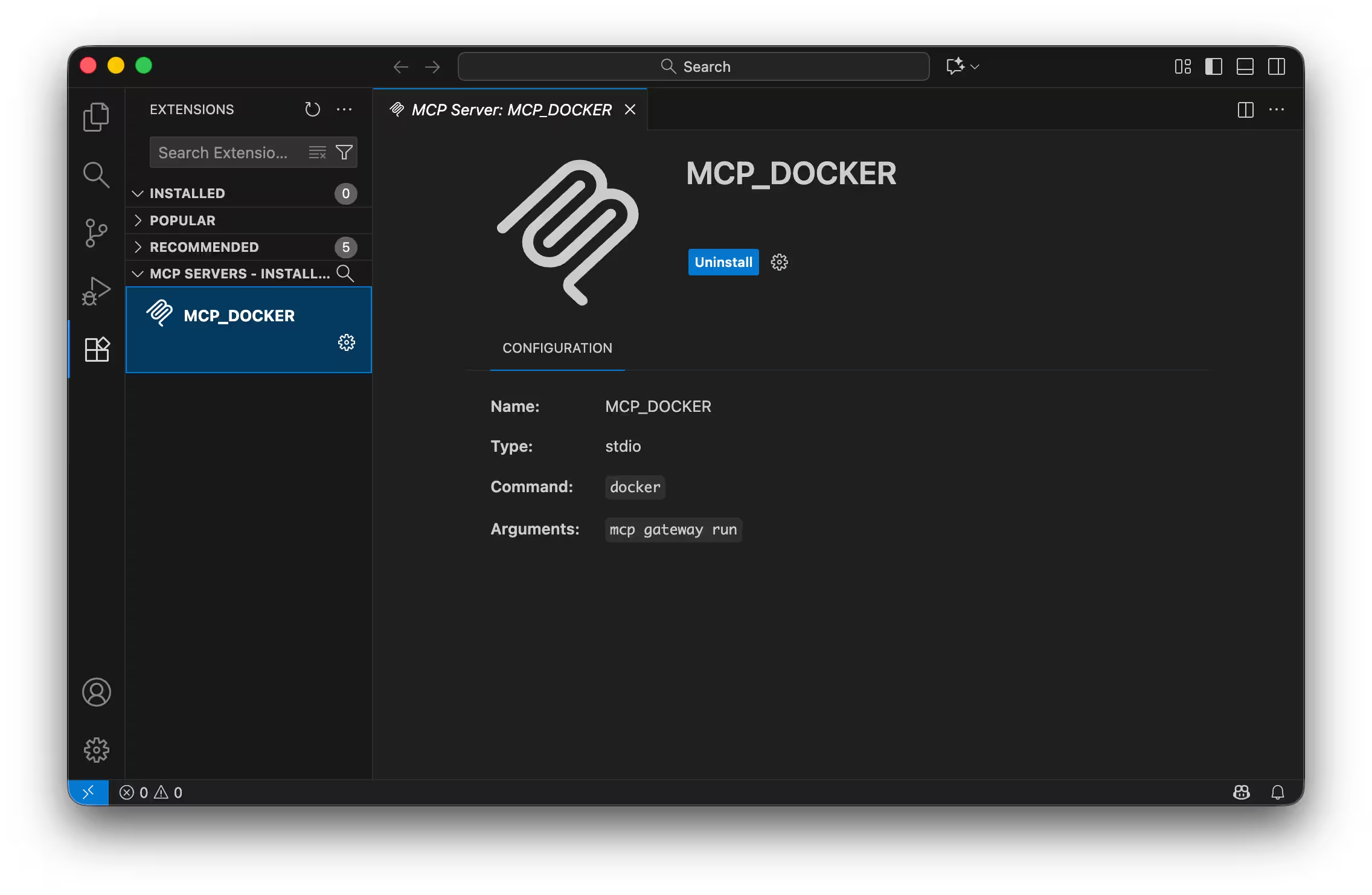
Test the connection by submitting a prompt that invokes one of your installed MCP servers:
Use the GitHub MCP server to show me my open pull requestsZed
Launch Zed and open agent settings:
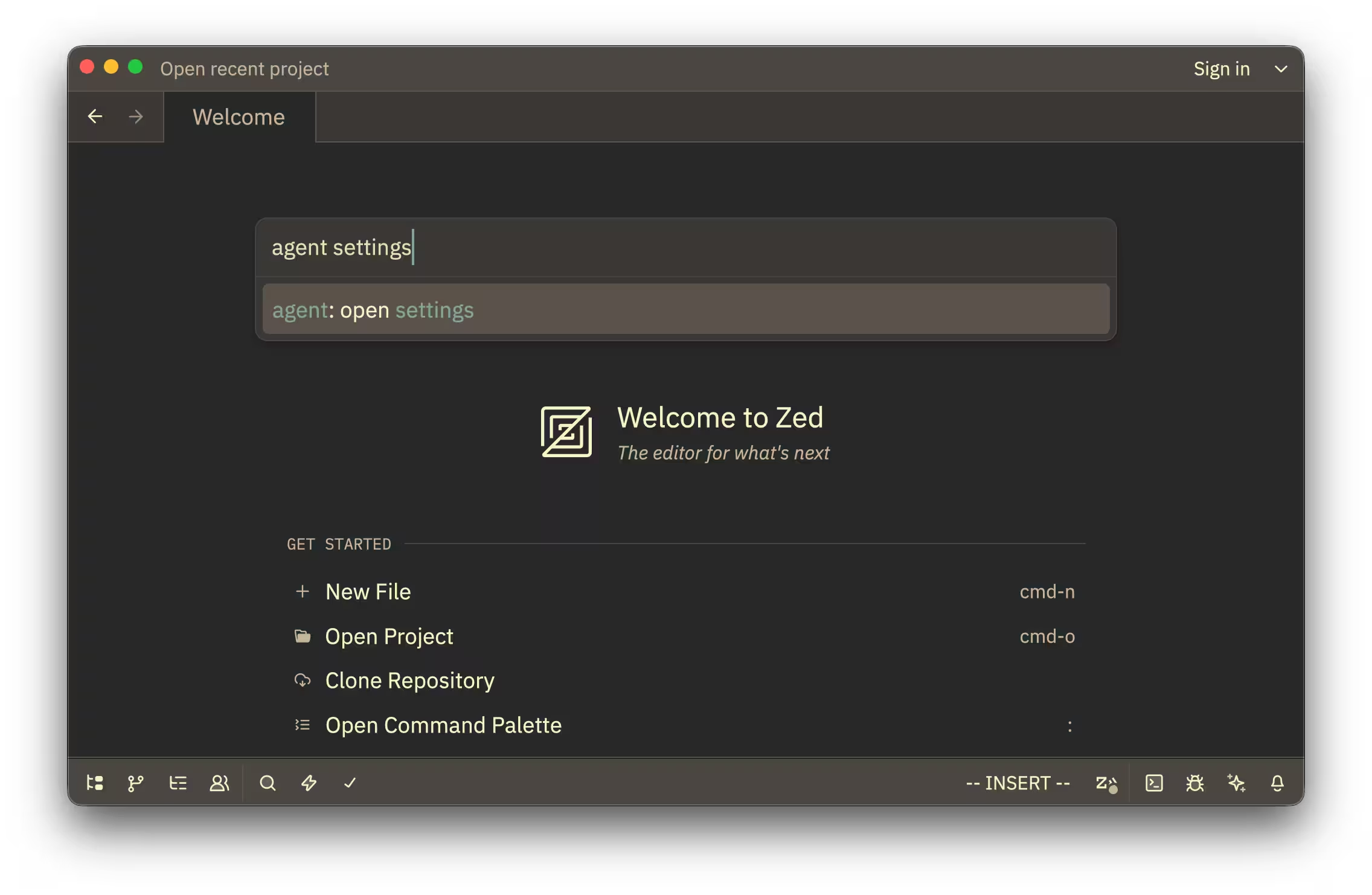
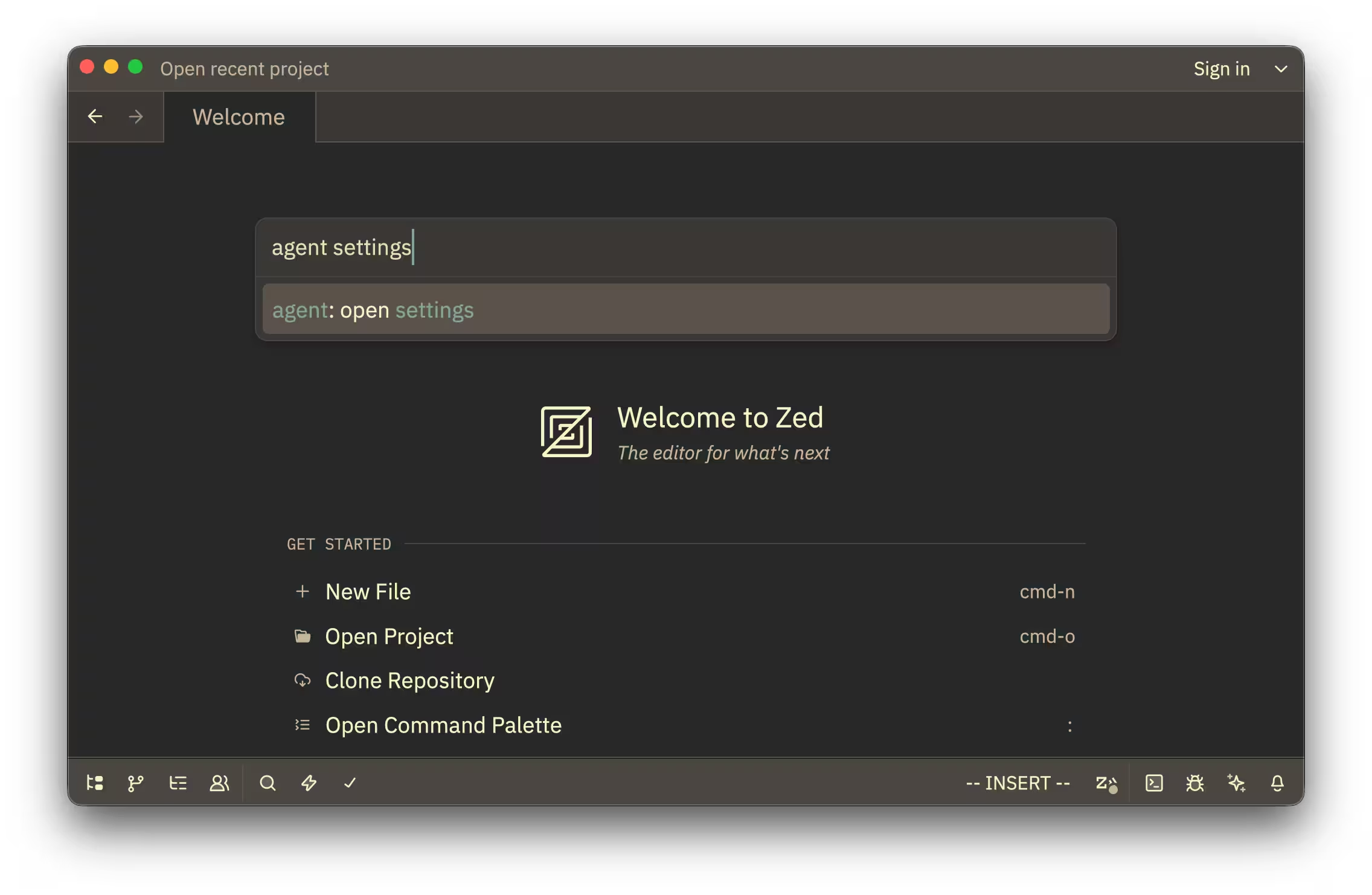
Ensure that MCP_DOCKER is listed and enabled in the MCP Servers section:
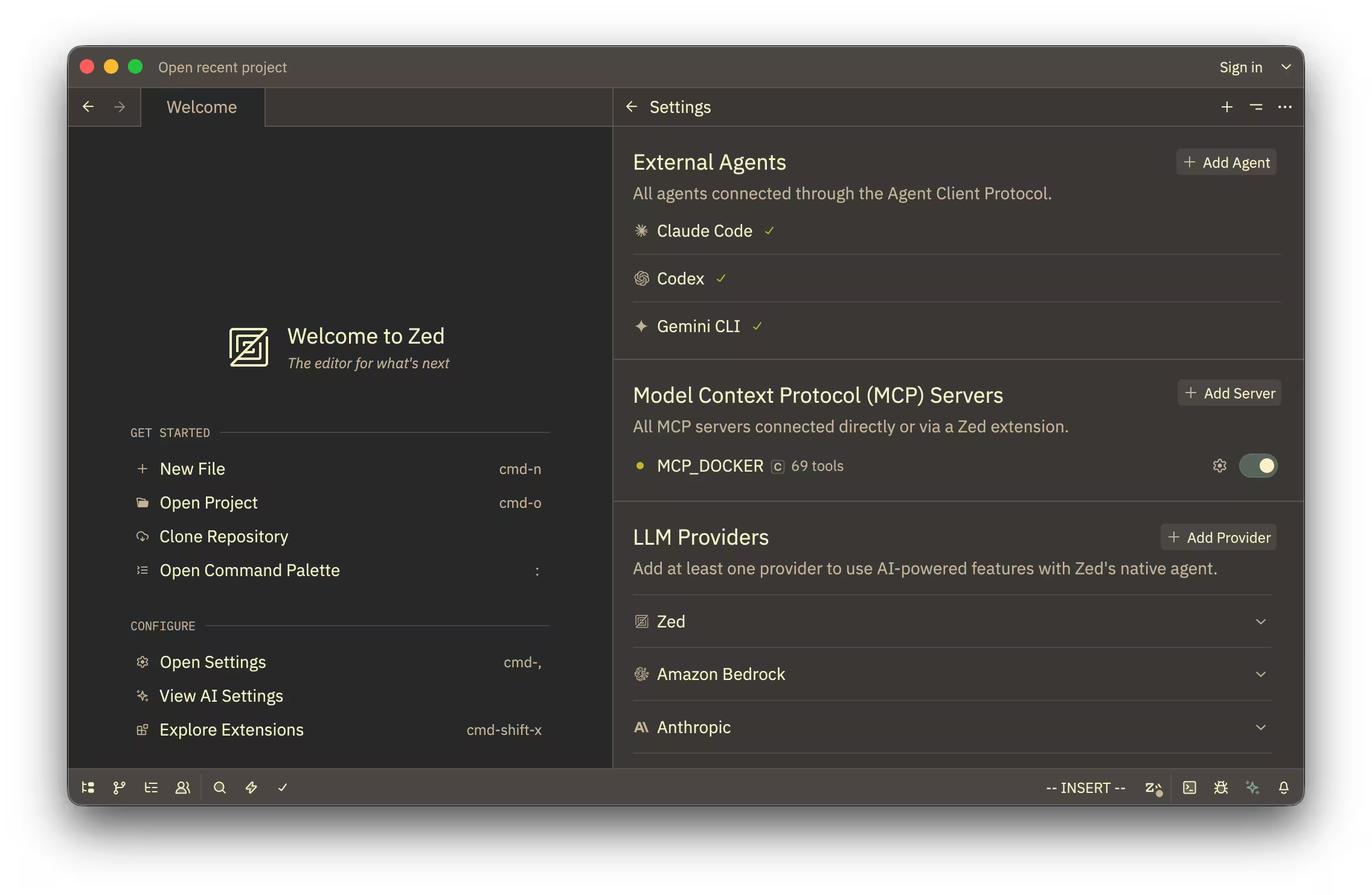
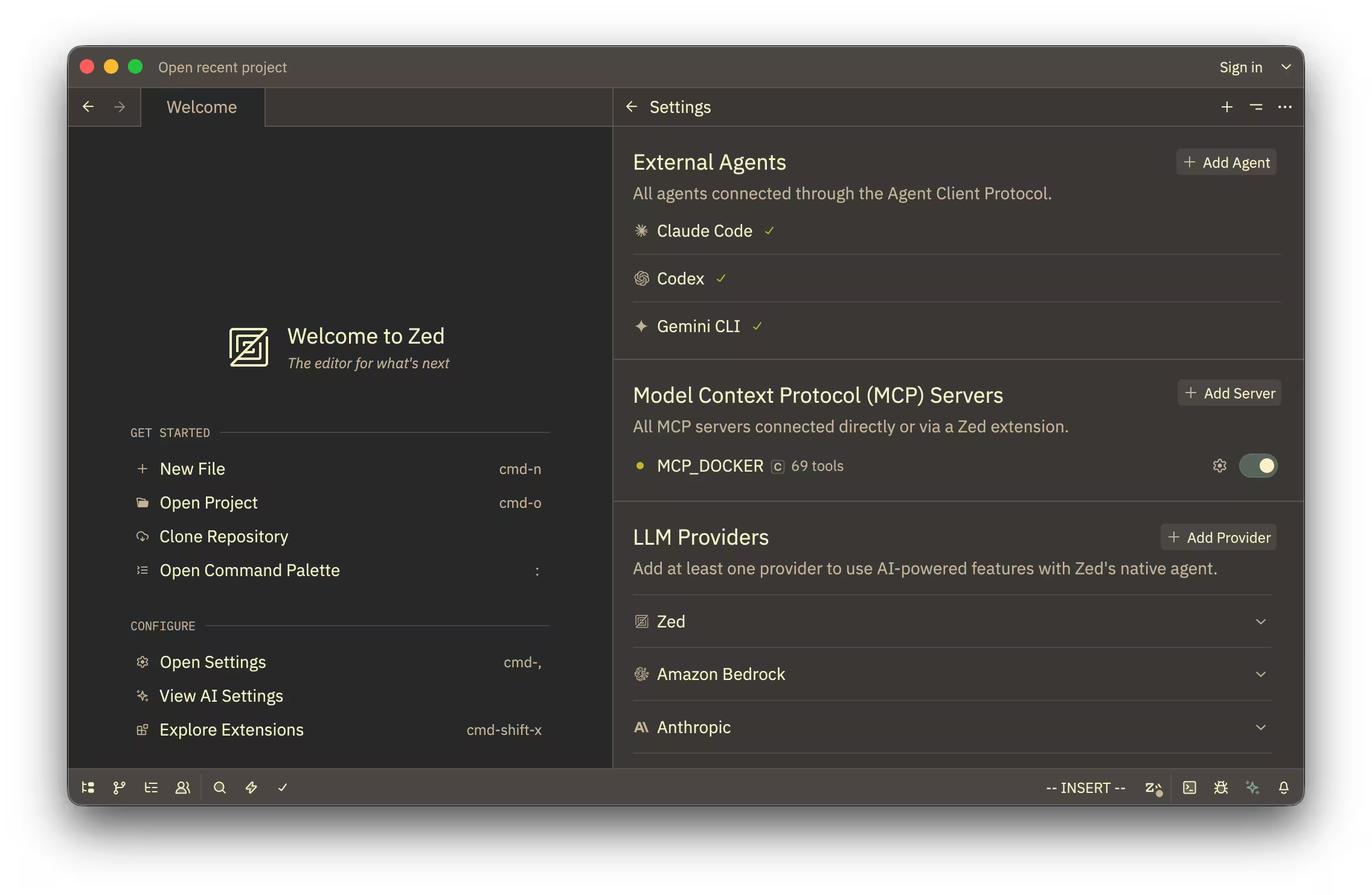
Test the connection by submitting a prompt that invokes one of your installed MCP servers:
Use the GitHub MCP server to show me my open pull requests