Docker MCP Toolkit
The Docker MCP Toolkit is a management interface integrated into Docker Desktop that lets you set up, manage, and run containerized MCP servers and connect them to AI agents. It removes friction from tool usage by offering secure defaults, easy setup, and support for a growing ecosystem of LLM-based clients. It is the fastest way from MCP tool discovery to local execution.
Key features
- Cross-LLM compatibility: Works with Claude, Cursor, and other MCP clients.
- Integrated tool discovery: Browse and launch MCP servers from the Docker MCP Catalog directly in Docker Desktop.
- Zero manual setup: No dependency management, runtime configuration, or setup required.
- Functions as both an MCP server aggregator and a gateway for clients to access installed MCP servers.
TipThe MCP Toolkit includes Dynamic MCP, which enables AI agents to discover, add, and compose MCP servers on-demand during conversations, without manual configuration. Your agent can search the catalog and add tools as needed when you connect to the gateway.
How the MCP Toolkit works
MCP introduces two core concepts: MCP clients and MCP servers.
- MCP clients are typically embedded in LLM-based applications, such as the Claude Desktop app. They request resources or actions.
- MCP servers are launched by the client to perform the requested tasks, using any necessary tools, languages, or processes.
Docker standardizes the development, packaging, and distribution of applications, including MCP servers. By packaging MCP servers as containers, Docker eliminates issues related to isolation and environment differences. You can run a container directly, without managing dependencies or configuring runtimes.
Depending on the MCP server, the tools it provides might run within the same container as the server or in dedicated containers for better isolation.
Security
The Docker MCP Toolkit combines passive and active measures to reduce attack surfaces and ensure safe runtime behavior.
Passive security
Passive security refers to measures implemented at build-time, when the MCP server code is packaged into a Docker image.
- Image signing and attestation: All MCP server images under
mcp/in the MCP Catalog are built by Docker and digitally signed to verify their source and integrity. Each image includes a Software Bill of Materials (SBOM) for full transparency.
Active security
Active security refers to security measures at runtime, before and after tools are invoked, enforced through resource and access limitations.
CPU allocation: MCP tools are run in their own container. They are restricted to 1 CPU, limiting the impact of potential misuse of computing resources.
Memory allocation: Containers for MCP tools are limited to 2 GB.
Filesystem access: By default, MCP Servers have no access to the host filesystem. The user explicitly selects the servers that will be granted file mounts.
Interception of tool requests: Requests to and from tools that contain sensitive information such as secrets are blocked.
OAuth authentication
Some MCP servers require authentication to access external services like GitHub, Notion, and Linear. The MCP Toolkit handles OAuth authentication automatically. You authorize access through your browser, and the Toolkit manages credentials securely. You don't need to manually create API tokens or configure authentication for each service.
Authorize a server with OAuth
- In Docker Desktop, go to MCP Toolkit and select the Catalog tab.
- Find and add an MCP server that requires OAuth.
- In the server's Configuration tab, select the OAuth authentication method. Follow the link to begin the OAuth authorization.
- Your browser opens the authorization page for the service. Follow the on-screen instructions to complete authentication.
- Return to Docker Desktop when authentication is complete.
View all authorized services in the OAuth tab. To revoke access, select Revoke next to the service you want to disconnect.
Enable an MCP server:
$ docker mcp server enable github-official
If the server requires OAuth, authorize the connection:
$ docker mcp oauth authorize github
Your browser opens the authorization page. Complete the authentication process, then return to your terminal.
View authorized services:
$ docker mcp oauth ls
Revoke access to a service:
$ docker mcp oauth revoke github
Usage examples
Example: Use the GitHub Official MCP server with Ask Gordon
To illustrate how the MCP Toolkit works, here's how to enable the GitHub Official MCP server and use Ask Gordon to interact with your GitHub account:
From the MCP Toolkit menu in Docker Desktop, select the Catalog tab and find the GitHub Official server and add it.
In the server's Configuration tab, authenticate via OAuth.
In the Clients tab, ensure Gordon is connected.
From the Ask Gordon menu, you can now send requests related to your GitHub account, in accordance to the tools provided by the GitHub Official server. To test it, ask Gordon:
What's my GitHub handle?Make sure to allow Gordon to interact with GitHub by selecting Always allow in Gordon's answer.
TipThe Gordon client is enabled by default, which means Gordon can automatically interact with your MCP servers.
Example: Use Claude Desktop as a client
Imagine you have Claude Desktop installed, and you want to use the GitHub MCP server, and the Puppeteer MCP server, you do not have to install the servers in Claude Desktop. You can simply install these 2 MCP servers in the MCP Toolkit, and add Claude Desktop as a client:
From the MCP Toolkit menu, select the Catalog tab and find the Puppeteer server and add it.
Repeat for the GitHub Official server.
From the Clients tab, select Connect next to Claude Desktop. Restart Claude Desktop if it's running, and it can now access all the servers in the MCP Toolkit.
Within Claude Desktop, run a test by submitting the following prompt using the Sonnet 3.5 model:
Take a screenshot of docs.docker.com and then invert the colors
Example: Use Visual Studio Code as a client
You can interact with all your installed MCP servers in Visual Studio Code:
To enable the MCP Toolkit:
Insert the following in your Visual Studio Code's User
mcp.json:"mcp": { "servers": { "MCP_DOCKER": { "command": "docker", "args": [ "mcp", "gateway", "run" ], "type": "stdio" } } }
In your terminal, navigate to your project's folder.
Run:
docker mcp client connect vscodeNoteThis command creates a
.vscode/mcp.jsonfile in the current directory. As this is a user-specific file, add it to your.gitignorefile to prevent it from being committed to the repository.echo ".vscode/mcp.json" >> .gitignore
In Visual Studio Code, open a new Chat and select the Agent mode:
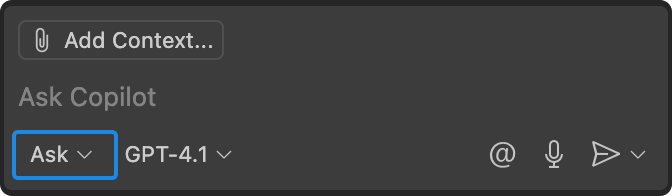
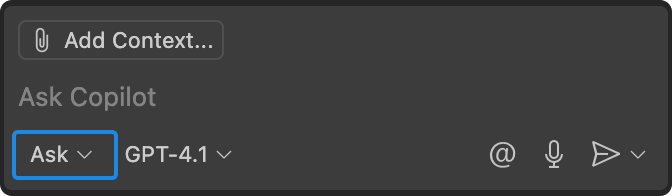
You can also check the available MCP tools:
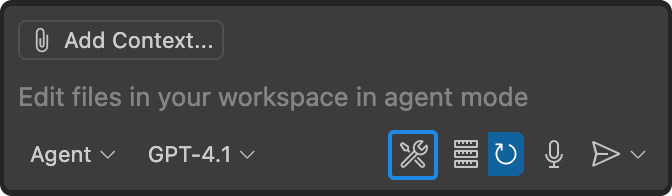
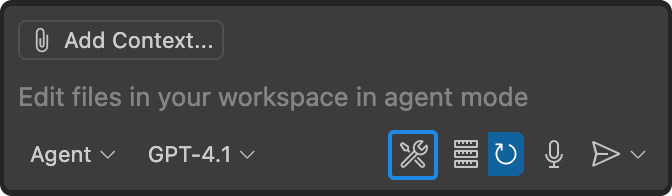
For more information about the Agent mode, see the Visual Studio Code documentation.