Docker Offload quickstart
Docker Offload lets you build and run containers in the cloud while using your local Docker Desktop tools and workflow. This means faster builds, access to powerful cloud resources, and a seamless development experience.
This quickstart covers the steps developers need to get started with Docker Offload.
NoteIf you're an organization owner, to get started you must sign up and subscribe your organization to use Docker Offload. After subscribing, see the following:
- Manage Docker products to learn how to manage access for the developers in your organization.
- Usage and billing to learn how set up billing and monitor usage.
Prerequisites
- You must have Docker Desktop installed. Docker Offload works with Docker Desktop version 4.50 or later.
- You must have access to Docker Offload. Your organization owner must sign up your organization.
- You must have committed usage available or on-demand usage enabled for your organization. This is set up by your organization owner. For more details, see Docker Offload usage and billing.
Step 1: Verify access to Docker Offload
To access Docker Offload, you must be part of an organization that has subscribed to Docker Offload. As a developer, you can verify this by checking if the Docker Offload toggle appears in the Docker Desktop Dashboard header.
- Start Docker Desktop and sign in.
- In the Docker Desktop Dashboard header, look for the Docker Offload toggle.
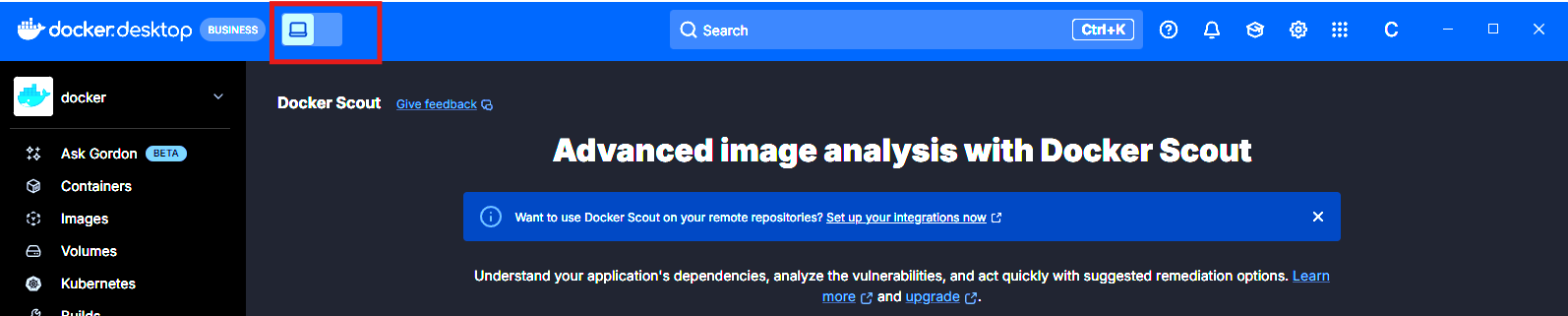
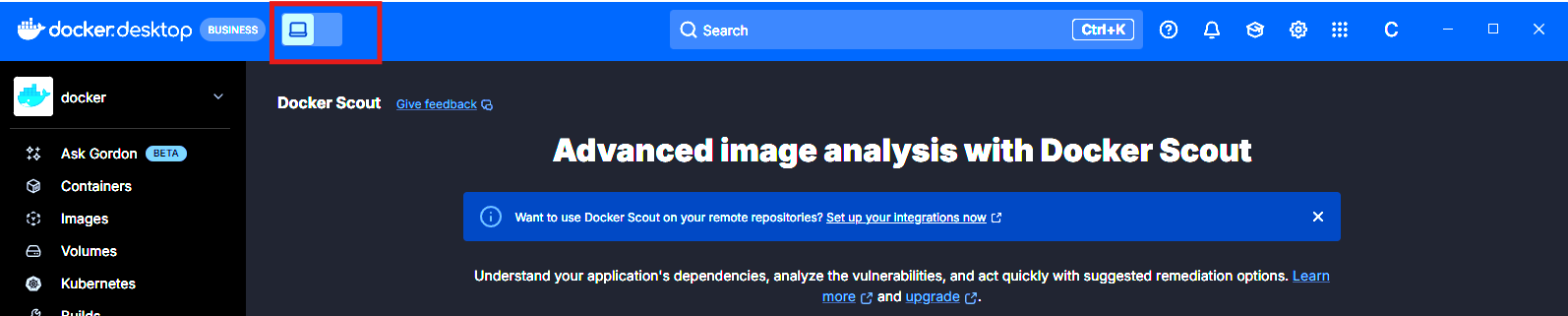
If you see the Docker Offload toggle, you have access to Docker Offload and can proceed to the next step. If you don't see the Docker Offload toggle, check if Docker Offload is disabled in your Docker Desktop settings, and then contact your administrator to verify that your organization has subscribed to Docker Offload and that they have enabled access for your organization.
Step 2: Start Docker Offload
You can start Docker Offload from the CLI or in the header of the Docker Desktop Dashboard. The following steps describe how to start Docker Offload using the CLI.
Start Docker Desktop and sign in.
Open a terminal and run the following command to start Docker Offload:
$ docker offload startTipTo learn more about the Docker Offload CLI commands, see the Docker Offload CLI reference.
If you are a member of multiple organizations that have access to Docker Offload, you have the option to select a profile. The selected organization is responsible for any usage.
When Docker Offload is started, you'll see a cloud icon
(
 )
in the Docker Desktop Dashboard header, and the Docker Desktop Dashboard appears purple. You can run
)
in the Docker Desktop Dashboard header, and the Docker Desktop Dashboard appears purple. You can run
docker offload status in a terminal to check the status of Docker Offload.
Step 3: Run a container with Docker Offload
After starting Docker Offload, Docker Desktop connects to a secure cloud environment that mirrors your local experience. When you run builds or containers, they execute remotely, but behave just like local ones.
To verify that Docker Offload is working, run a container:
$ docker run --rm hello-world
If Docker Offload is working, you'll see Hello from Docker! in the terminal output.
Step 4: Monitor your Offload usage
When Docker Offload is started and you have started session (for example, you've ran a container), then you can see
current session duration estimate in the Docker Desktop Dashboard footer next to the hourglass icon
(
![]() ).
).
Also, when Docker Offload is started, you can view detailed session information by selecting Offload > Insights in the left navigation of the Docker Desktop Dashboard.
Step 5: Stop Docker Offload
Docker Offload automatically idles after a period of inactivity. You can stop it at any time. To stop Docker Offload:
$ docker offload stop
When you stop Docker Offload, the cloud environment is terminated and all running containers and images are removed. When Docker Offload has been idle for around 5 minutes, the environment is also terminated and all running containers and images are removed.
To start Docker Offload again, run the docker offload start command.
What's next
Configure your idle timeout in Docker Desktop. For more information, see Configure Docker Offload.